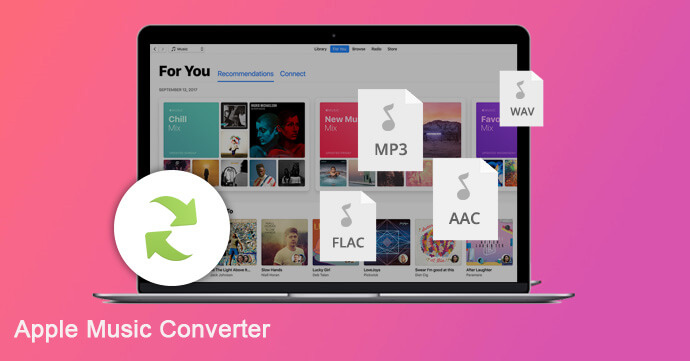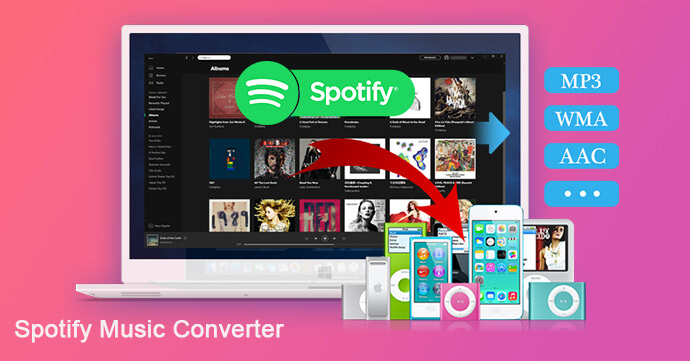[Summary]: If you want to use Spotify music with Serato DJ software, please follow this article to convert Spotify music to MP3, WAV supported by Serato DJ, and then you can add Spotify tracks to the Serato DJ program for mixing or playing.
If you want to be a professional DJ, you must have a professional mixing software, such as Serato DJ. So far, some streaming music services have established partnerships with Serato DJ and other manufacturers, such as SoundCloud, Tidal. But if you want to use Spotify Music with Serato DJ software, you may be disappointed. Although Spotify is the most widely used and expected most widely used product in the DJ field, it has yet to reach a cooperation with Serato DJ software. Don’t be discouraged, this doesn’t mean you can’t play Spotify music on Serato DJ. Check out this post, you will learn how to import Spotify music to Serato DJ for mixing.
Know More about Spotify Music and Serato DJ:
In the streaming world, all Spotify music is streaming content protected by digital rights management. Even if Spotify subscribers don’t actually own the music, they cannot add Spotify tracks with DRM restrictions to other third-party software, such as Serato DJ. We can note that the Serato DJ software supports the following unprotected formats:
Mac: AAC, AIF, AIFF, MP3, MP4, M4A, WAV, OGG, FLAC
Windows: AIF, AIFF, MP3, WAV, FLAC, WMA, OGG
As a result, we can ensure that the DRM-locked Spotify tracks are not compatible with the Serato DJ program. To use Spotify tracks with Serato DJ, you need to convert Spotify songs to common format supported by Serato DJ software, such as MP3, WAV, FLAC. Therefore, you can ask a third-party tool for help.
Best Spotify Music to MP3 Converter
Spotify Music Converter stands out among most music converters or recorders, it’s a good helper to convert Spotify music to plain MP3, AAC, FLAC or WAV format at up to 5X speed. What we particular love this powerful tool is that it only takes 4 steps to convert music with lossless sound quality. After conversion, you can import Spotify tracks into Serato DJ.
Key Features of Spotify Music Converter:
- Convert Spotify music to MP3, AAC, FLAC, WAV compatible with Serato DJ.
- Convert Spotify music at 5X faster speed with lossless quality.
- Remain ID3 tags and metedata after conversion.
- Support to burn Spotify music to CD in one-click.
- Upload Spotify music to OneDrive, iTunes, GooleDrive directly.
- Transfer Spotify tracks to Serato DJ or other platform, any device.
The following is a detailed tutorial on how to convert Spotify music to unprotected MP3 and add it to Serato DJ software. Please download this converter and Spotify app on your computer before you start.
Part 1. Convert Spotify Music to MP3 for Adding to Serato DJ
Step 1.Launch Spotify Music Converter
First of all, launch Spotify Music Converter on your Windows/Mac OS. Meanwhile, you will find Spotify app run automatically.
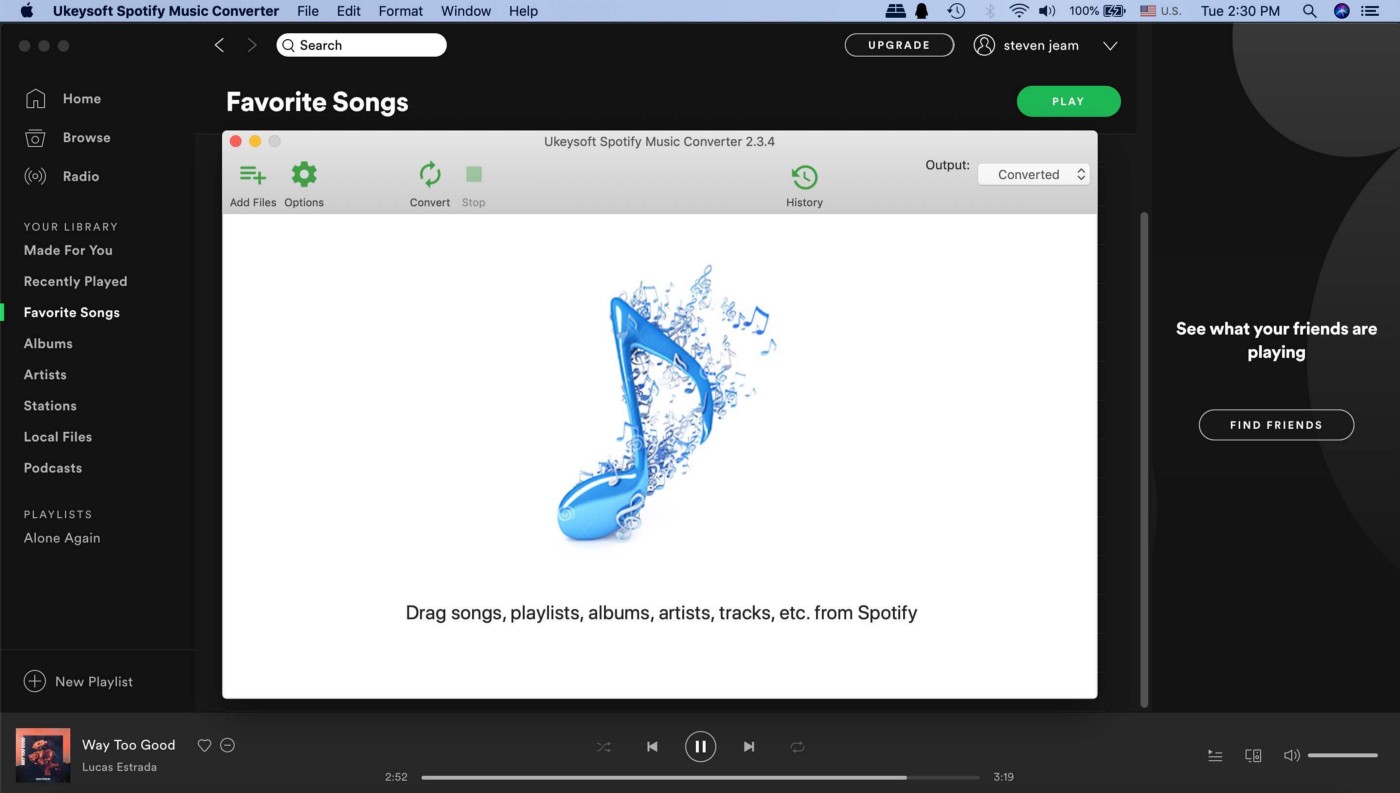
Step 2.Import Songs/Playlist from Spotify to Converter
Simply drag and drop your Spotify playlist/albums/songs to the window of converter, and the program will read and list all the songs in it soon. Or copy and paste the link of Spotify songs/playlist to the converter.
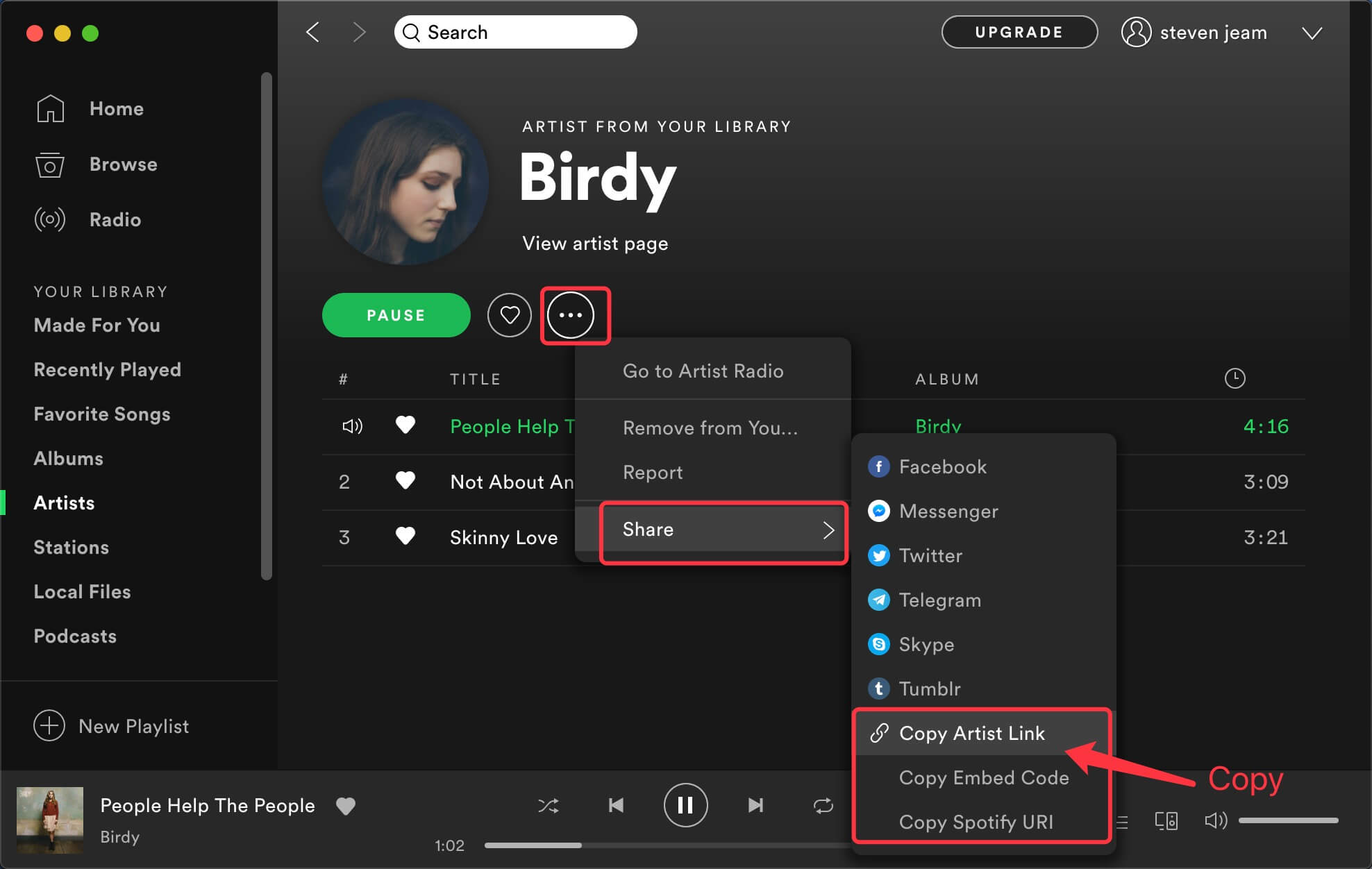
Then click “Add” icon to finish importing songs to converter.
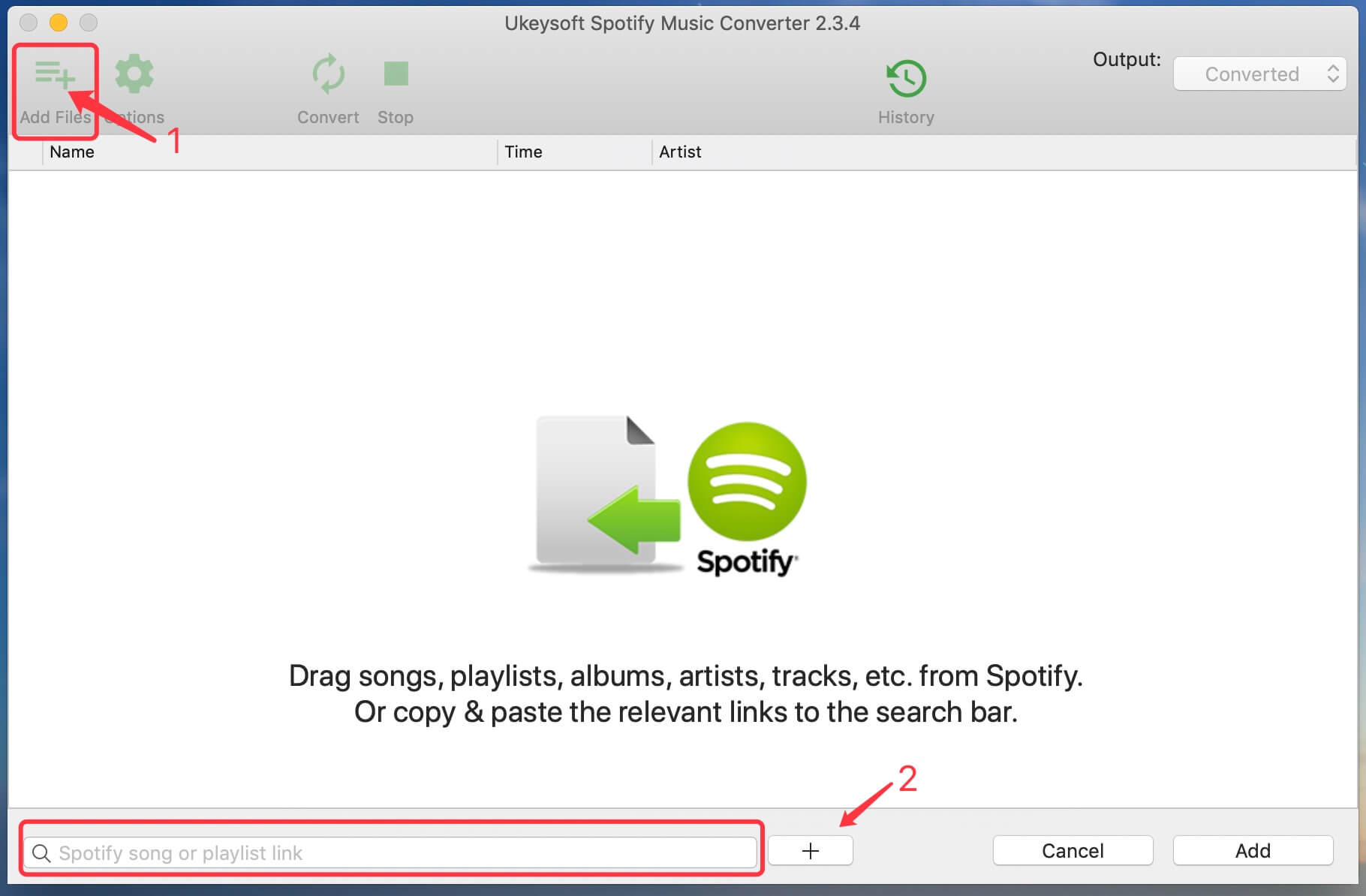
Step 3.Choose Output Format as MP3
Click the “Option” button to choose output format as MP3. By they way, you can also change the output quality, output path, output folder, etc. as you prefer.
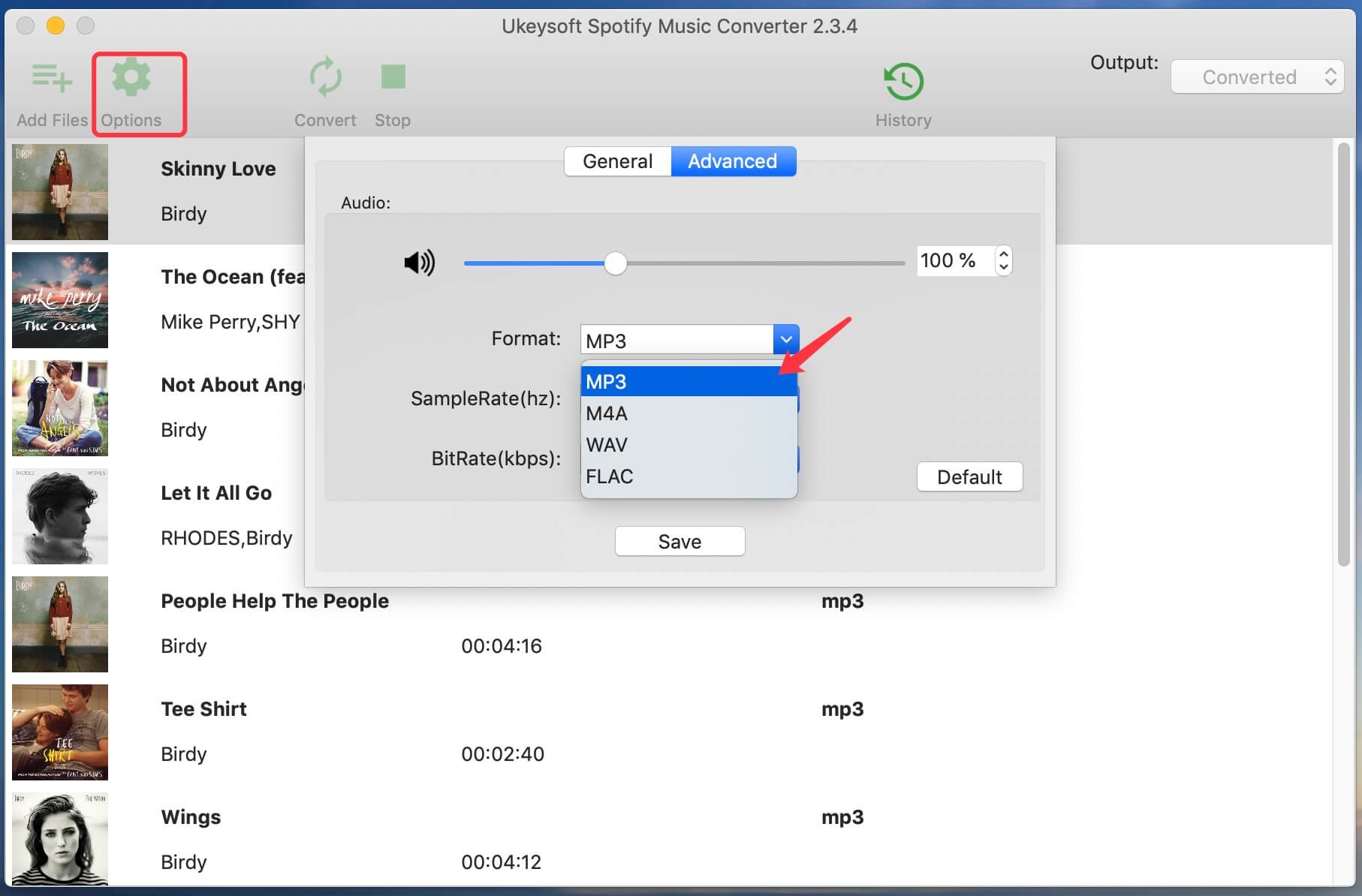
Step 4.Start Converting Spotify to MP3
When finish customization, simply click “Convert” button to start converting Spotify songs to plain MP3. After conversion, you can click “History” button to locate the Spotify songs in MP3 format.

Part 2. Add the Converted Spotify Music to Serato DJ Library
Now, you add Spotify music to Serato DJ library. Just follow the below detailed tutorial to import them to Serato DJ Software.
Step 1. Launch the Serato DJ software on your computer, click the “Files” button to open the file panel. All the locations of the computer hard drive or external drive are listed on the left panel, then you can find and click the folder where the converted music is saved.

Step 2. Drag and drop the folder or files without DRM protection, and all converted Spotify songs will be loaded from the local drive into Serato DJ software.
Now you can use Serato DJ to manage your music library, create your favorite music or even mix new masterpieces.