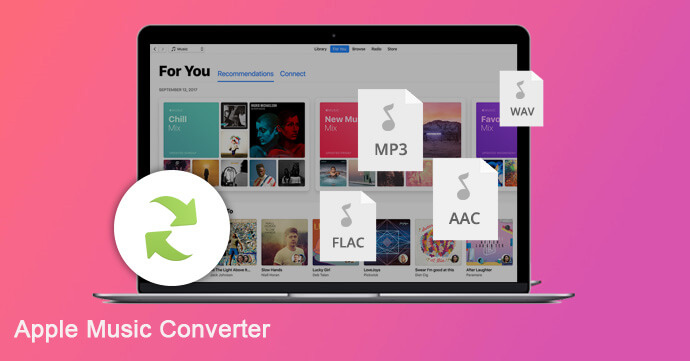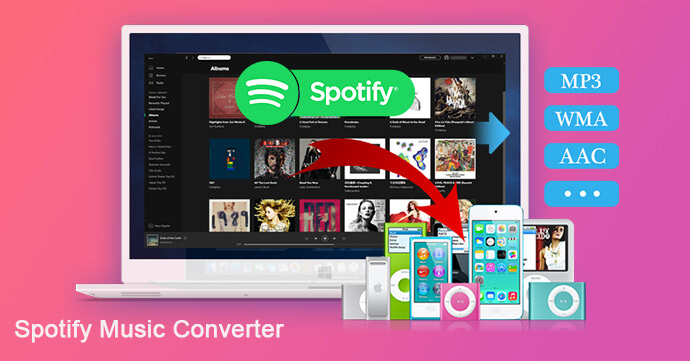[Summary]: Can’t sync Apple Music songs to iPod? This post offers a way for you to convert Apple Music songs to MP3/M4A for playing on iPod Nano, Shuffle offline or iPod Classic.
Apple Music subscribers are allowed to download multiple tracks to listen offline. Want to play Apple music tracks on iPod? When you try to sync Apple Music songs to iPod nano or iPod shuffle, you will see a notification that says “Apple Music songs cannot be copied to an iPod.” What’s going on?

iPod is the favorite music player of many music lovers. IPods including iPod Nano, iPod Shuffle and iPod Classic are easy to use, lightweight and convenient. People sync songs to iPods and put them in their pockets, then play music while traveling, running or working. However, you were refused to sync Apple Music songs to iPod nano/shuffle/classic for playback. We know that Apple Music is the default music player for iOS devices, and its songs have added digital rights management (DRM) technology, which restricts Apple Music users from copying and sharing songs. Any iPod supports MP3 or M4A audio format. To listen to Apple music songs on iPod nano/shuffle, you need to convert Apple Music songs to a compatible MP3 or M4A format.
Apple Music Converter makes it easy for you to put Apple music songs on iPod. What it does is convert Apple Music songs from M4P to common MP3, FLAC, AAC or WAV audio formats with original CDs. Users can transfer Apple Music songs to any device for enjoying, including iPod nano, iPod shuffle, iPod classic and other MP3 players. Importantly, you can keep Apple Music songs forever after canceling the subscription.
In addition to Apple Music, this Apple Music Converter is also suitable for converting iTunes M4P music, iTunes & Audible audiobook to MP3. If you want to keep the chapter information of audiobooks, the M4A output format is better. This tutorial will show you how to remove DRM from Apple Music M4P songs to play them on iPod nano/shuffle. Read also: How to get Apple Music for free?
What Apple Music Converter Can Do For You?
- Remove DRM from Apple Music, iTunes M4P songs and audiobook.
- Convert Apple Music to MP3/M4A for playing on iPod nano/shuffle/classic.
- Convert DRM protected audio to DRM-free MP3/M4A/WAV/FLAC, etc.
- Keep Apple Music forever after unsubscribing.
- Preserve all ID tags like title, artist, album, genre, track number, disc number, etc. in output music files.
- Keep original music quality after conversion.
- Perform up to 16X faster conversion speed to convert a bunch of songs quickly.
- Work perfectly on latest Windows 10, Catalina and iTunes.
Steps to Convert Apple Music Songs for iPod Nano/Shuffle
Step 1.Launch Apple Music Converter
Install and launch the Apple Music Converter program on your PC or Mac computer. You will see that iTunes/Apple Music app will automatically open and loads all media files with the playlist.
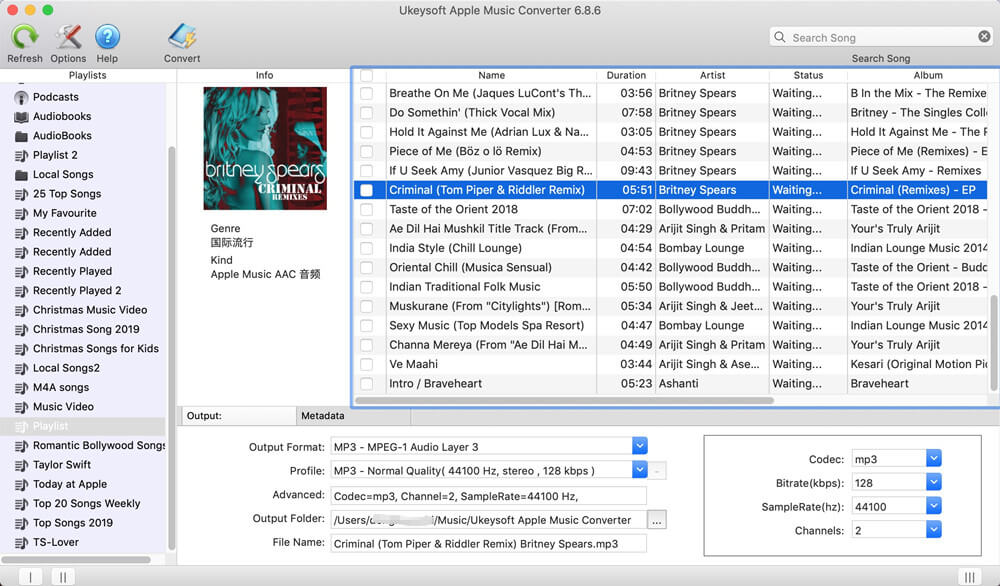
Step 2.Select Apple Music Songs
Click Music or playlist name on the left and choose songs you want to sync to iPod nano or iPod shuffle. You can also search for any song on the top right corner.
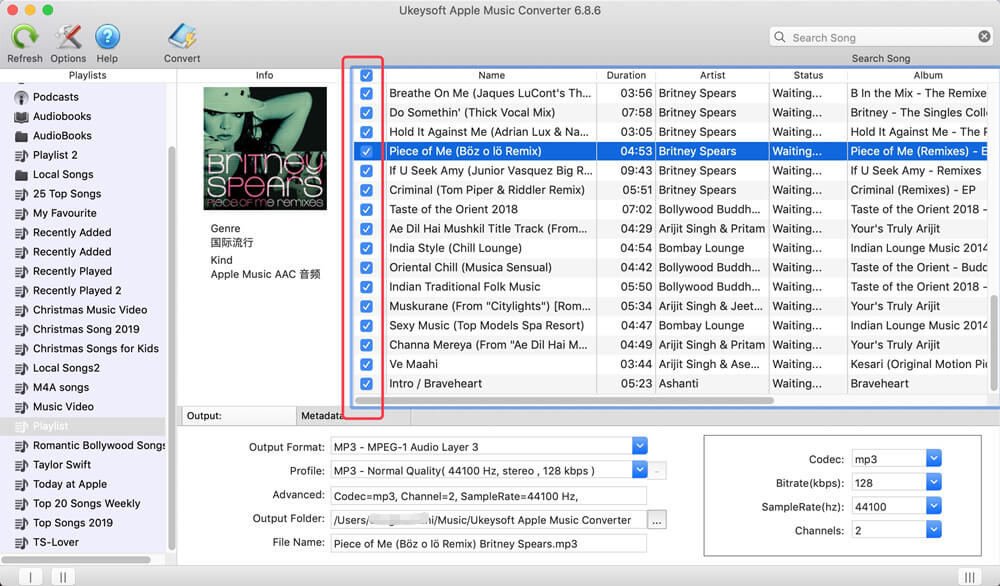
Step 3.Select Output Format
All iPod models support MP3 or M4A, so simply choose MP3 or M4A in output format list. You can also change the bitrate, sample rate, conversion speed, etc.
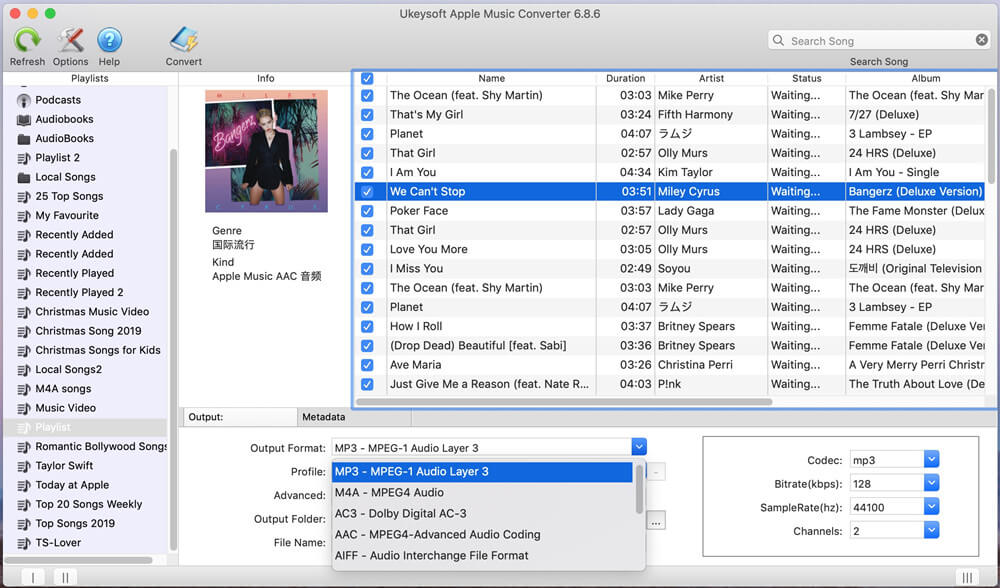
Step 4.Convert Apple Music to iPod Compatible Format
Simply click “Convert” button to start converting selected Apple Music songs to MP3 or M4A. After conversion, you can click “Explore Output File” to get the output songs.
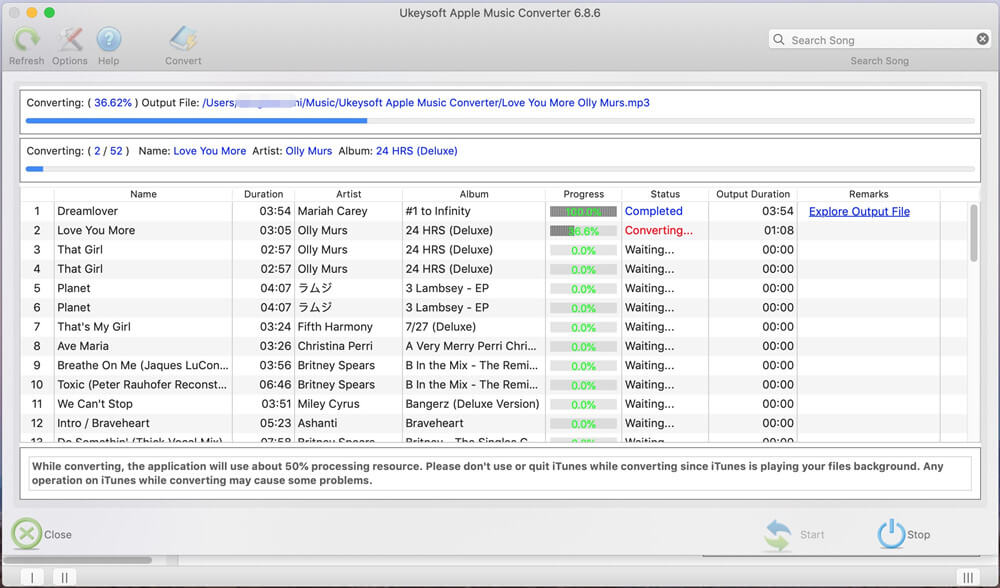
Note: During converting, iTunes plays the Apple Music tracks in the background (muted), so you’d better not use iTunes before conversion is finished.
Step 5.Sync Converted Apple Music Songs to iPod Nano/Shuffle
Start iTunes and firstly, you can import the converted Apple Music files to your iTunes library. Next, connect your iPod Nano or iPod Shuffle to your computer, and then click on “Music” > “Sync Music” > “selected playlists, artists, albums, and genres”. In “Playlists” section, select the “Rencently Added”. Finally, click “Apply” and iTunes will automatically sync converted Apple Music songs to your iPod Nano or Shuffle.