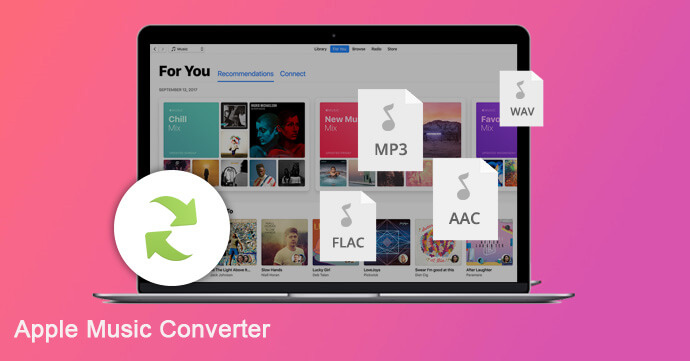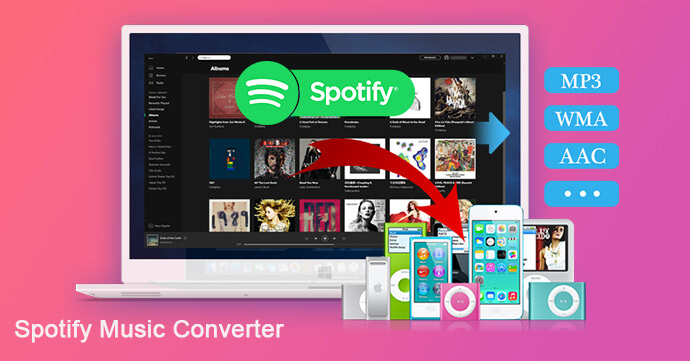[Summary]: We can download multiple songs to listen offline for offline listening if we are experiencing a 3-month free trial of Apple Music. But once we cancel the service, we ’ll lose access to all of the songs. In this guide we will show you how to convert Apple Music to MP3/M4A so that they can keep Apple Music playbale after a 3-month free trial.
So far, Apple Music has harvested tens of millions of paying users, and millions of users are accepting a 3-month free trial. We know that every new Apple Music user can apply for a 3-month free trial. As soon as this clause is released, it attracts many music lovers to join and try the service. Apple Music subscribers can stream over 50 million songs and download favorite ones to play offline during the trial period. If you have not decided to join or leave within 3 months, you will be automatically charged after the 3-month free trial period.
All downloaded Apple Music songs can be used for offline playback when the subscription is valid. But if the 3-month free trial period ends and auto-renewal is disabled, you will not be able to access the downloaded Apple Music tracks or playlists, and they will disappear from the iTunes library. Apple Music songs come with DRM lock, and these specific M4P files cannot be recognized by various portable media players. One day you cancel your Apple Music subscription, these files will no longer be available. Therefore, to keep Apple Music playable after 3-month free trial, you need to find a reliable Apple Music Converter to convert protected Apple Music tracks and playlists into a more friendly MP3 or M4A format.
UkeySoft Apple Music Converter is the most representative tool. It converts Apple Music tracks to MP3 or M4A files with 100% original audio quality. All ID3 tags and metadata are retained in the output file. In this case, you can keep Apple Music songs as MP3 or M4A for saving forever after 3 months of free trial. In addition, you can also transfer the output MP3 / M4A Apple music songs to iPod Nano, iPod Shuffle, Sony Walkman and any MP3 player for playback without any restrictions.
Features of UkeySoft Apple Music Converter:
- Convert Apple Music and iTunes M4P audio to MP3 / AAC / FLAC / WAV;
- Remove DRM from Apple Music M4P files;
- Convert iTunes M4B, Audible AA/AAX audiobookes to MP3/M4A;
- Keep ID3 tag information after conversion;
- Keep Apple Music playable after 3-month free trial;
- Support Windows 10/8/7 and Mac OS 10.9-10.15 and iTunes 12.10;
- Provide free lifetime updates and technical support.
Steps to Remove DRM and Convert Apple Music to MP3/M4A
Step 1.Download UkeySoft Apple Music Converter
Firstly, click on the download button to free download and intall UkeySoft Apple Music Converter on your Mac or PC. Simply launch UkeySoft Apple Music Converter, it will launch the iTunes or Apple Music app as well.
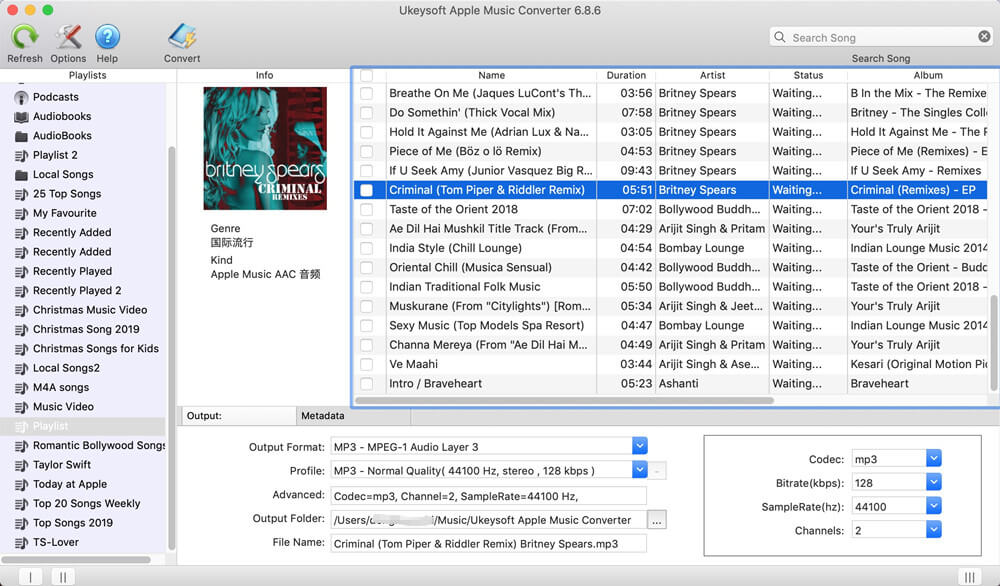
Step 2.Select Apple Music Tracks
Click the playlist / music in the left panel, and then tick the checkbox to select Apple Music songs or tick the top checkbox to select the entire playlist. You can also use the provided search box to quickly find your favorite Apple Music songs.
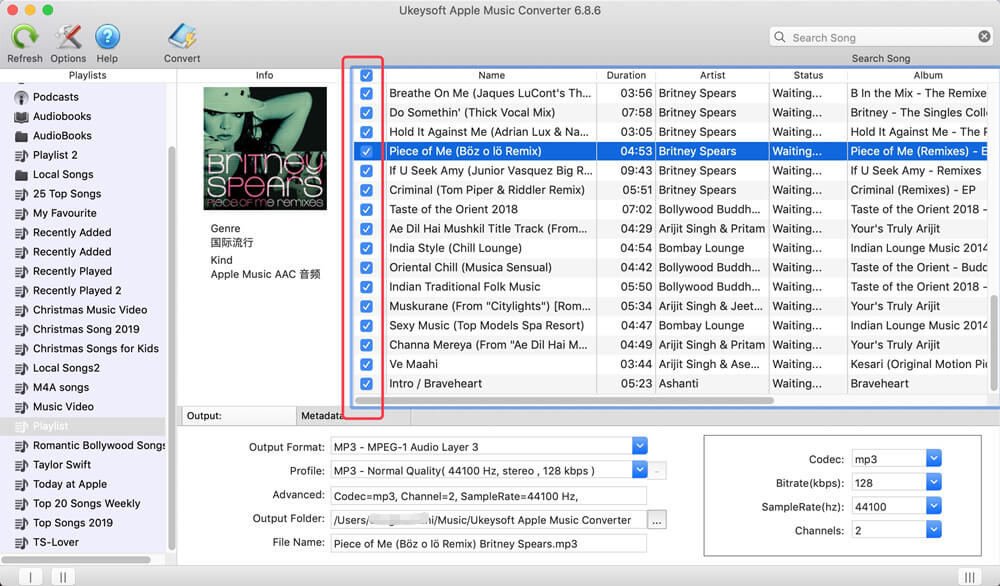
Step 3.Choose Output Format as MP3/M4A
The program provides MP3, M4A, AAC, WAV, AC3, AIFF, AU, FLAC, M4R, and MKA output formats. For general usage, MP3 or M4A will be good enough. Also, ID3 tags and metadata will be preserved in output MP3 or M4A files, so there is no need to worry about unknown song title problem.
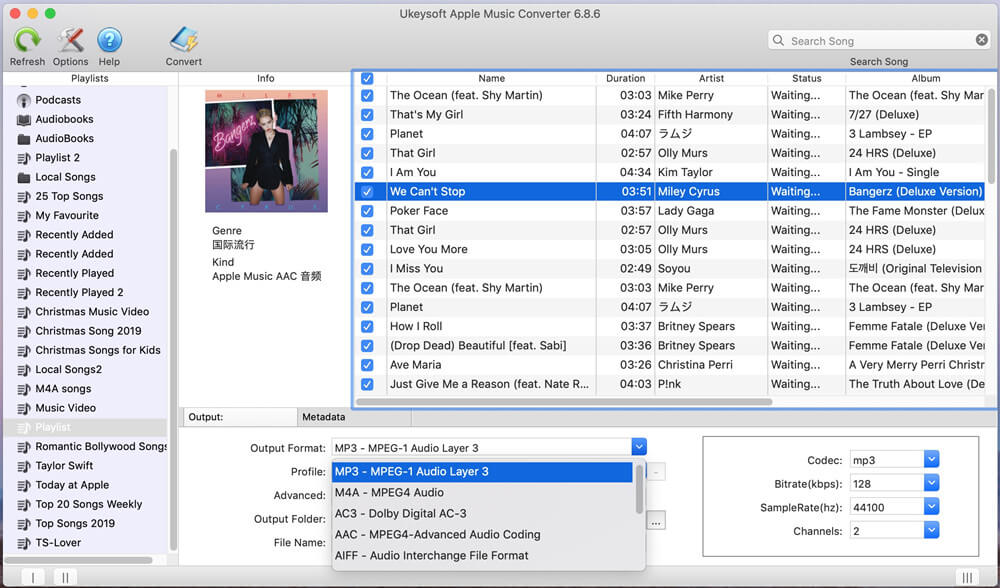
Step 4.Start Conversion
Finally, click “Convert” button to start removing DRM from Apple Music and converting Apple Music songs to MP3 or M4A. After conversion, click the “Explore Output File” button to find the output Apple Music files.
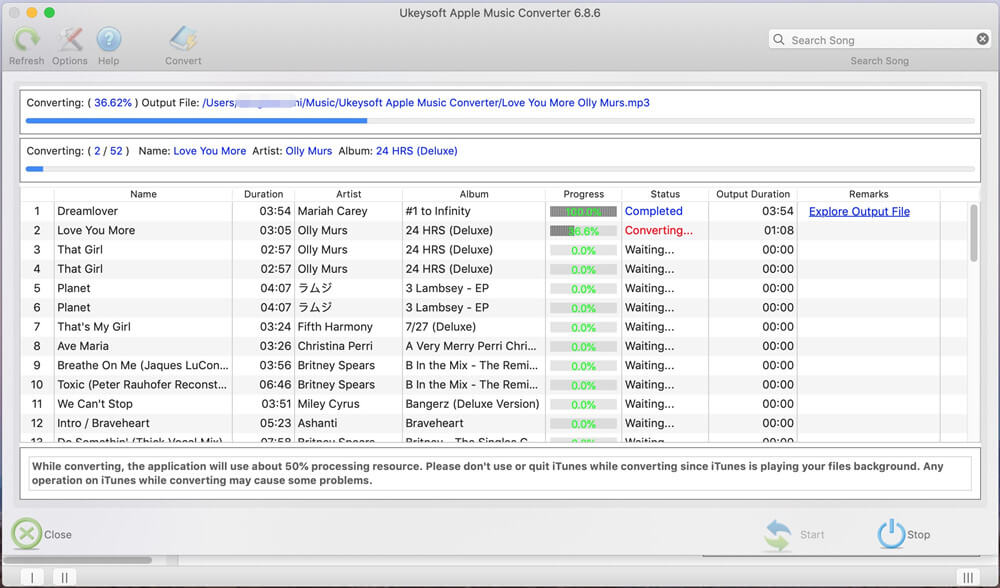
How to Play Apple Music on iPod Nano/Shuffle?
Some users may want to know how to play Apple Music songs on iPod nano/shuffle, you can import the converted Apple Music files to iPod with iTunes easily: >> Connect your iPod device to your computer and launch iTunes on PC. >> Click Music – Sync Music – selected playlists, artists, albums, and genres. In Playlists sections, choose Recently added which you can choose the converted Apple Music you added to the iTunes. >> Finally, click “Apply”, the converted Apple Music files will be synced to your iPod and other iOS device automatically.
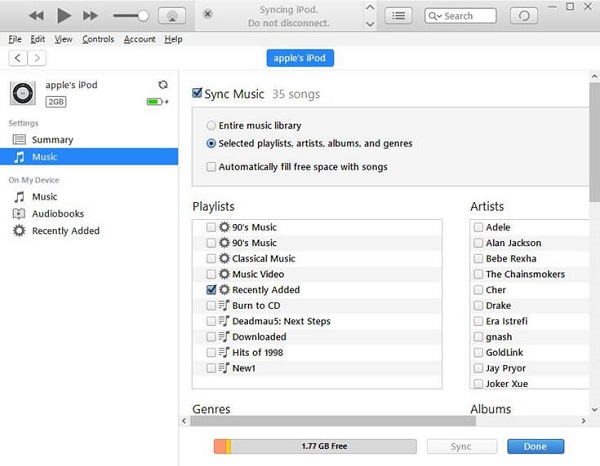
After the sync completed, you can play DRM-free Apple Music songs on your Apple Watch, iPod nano/shuffle, iPhone, iPod nano/shuffle/touch, Zune, PSP freely.