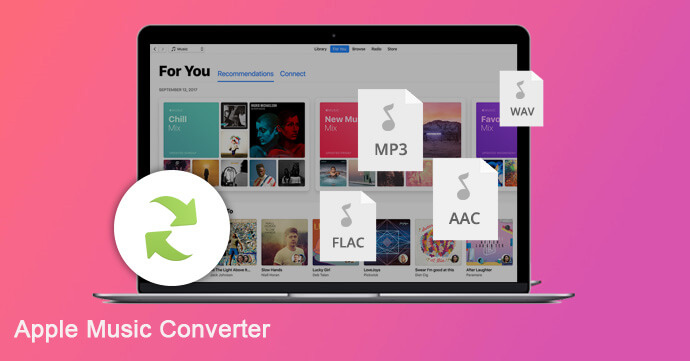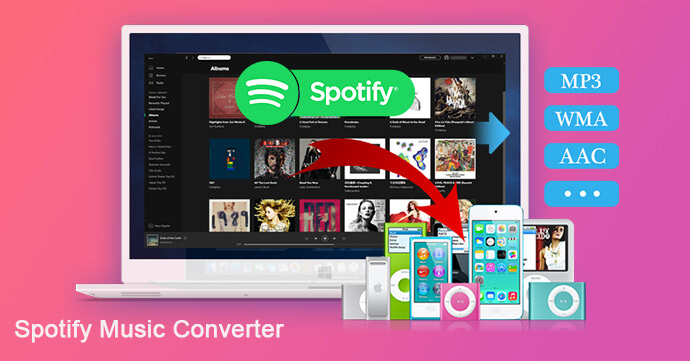[Summary]: Do you want to download Apple Music songs to computer? This is a complete guide to teach you how to convert Apple Music songs to MP3 so that you can save Apple Music tracks on Mac/PC for offline listening.
For those who wish to download songs from Apple Music to PC, you may be troubled because the subscription-based Apple Music streaming service adds DMR – Digital Management Rights technology to all of its songs. All protected songs are encoded as M4P files, and you can save the music for offline listening during a 3-month free trial or subscription period. Once the contract expires, all downloaded Apple music songs will not work, which means that your entire music collection is in vain.
To keep Apple Music playable forever, you must choose among the three available plans: Individual, Family, or the University Student plans. If you plan to stop subscribing to Apple Music after the three-month trial period ends but don’t want to lose the downloaded songs, you can try to use Apple Music DRM removal to unlock DRM from Apple Music.
Are you looking for a way to keep playing Apple Music after canceling your subscription? Apple Music adopted access control technology to restrict the distribution of copyrighted songs. If you want to keep Apple Music playable after unsubscribing, the basic step is to get rid of Apple Music’s DRM protection. Next, we will introduce a clean & reliable Apple Music Converter, and step by step guide you how to download songs from Apple Music to PC.
Apple Music Converter is available for Apple Music paid and free trial users. It is the perfect solution for Apple Music and is used to remove DRM from Apple Music and convert Apple Music & iTunes purchased songs to MP3/AAC/FLAC/WAV and other formats. In fact, it also supports converting iTunes M4B/ M4A and Audible AA/ AAX audiobooks to MP3/M4A format, retaining the original chapters. With it, you are able to easily download Apple Music songs to a local folder of your computer and and multiple non-apple devices, like Android tablets, iPod nano/shuffle, common MP3 player, game consoles like PS4, TV consoles, etc.
Steps to Download Apple Music Songs to Your Computer
Before you start converting Apple Music to MP3, please make sure that you have added Apple Music songs you want to download to iTunes library. Now download and install UkeySoft Apple Music Converter on your computer, then follow the detailed steps below.
Step 1.Launch Apple Music Converter
Launch it and iTunes will be activated. If you use Mac OS X 10.15, you will find that the Apple Music app is opened instead of iTunes.
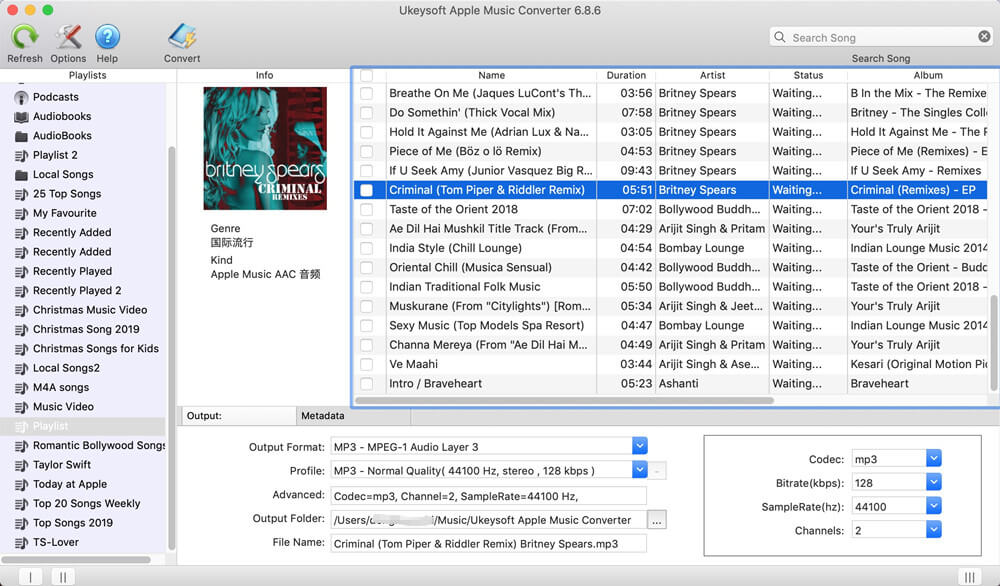
Step 2.Add Apple Music Songs
Click the music playlist in the left side and select songs that you want to convert.
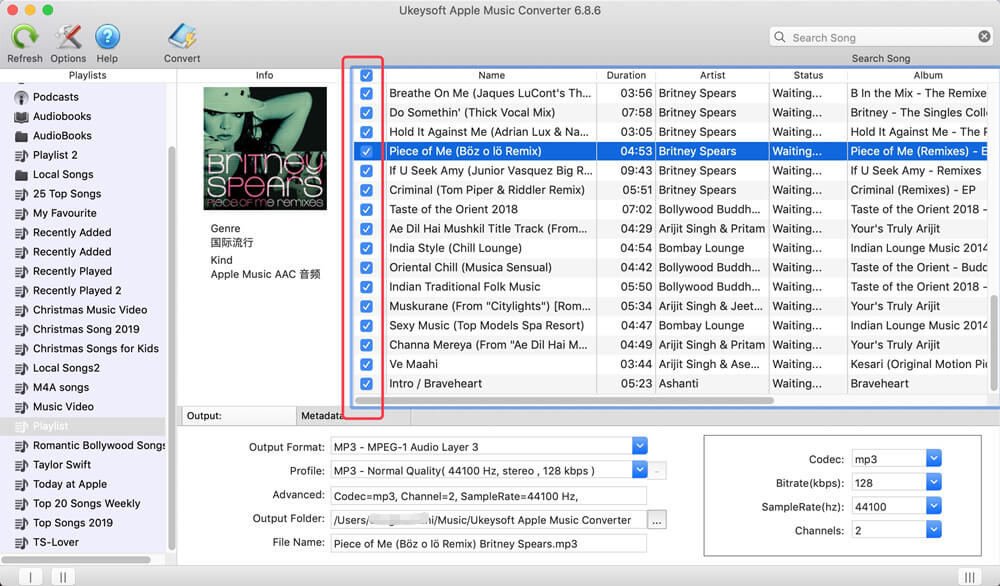
Step 3.Set MP3 as Output Format
Go to “Output Settings” > “Output format” to select MP3 as your output format, and you can also set profile, output path, name format as you like.
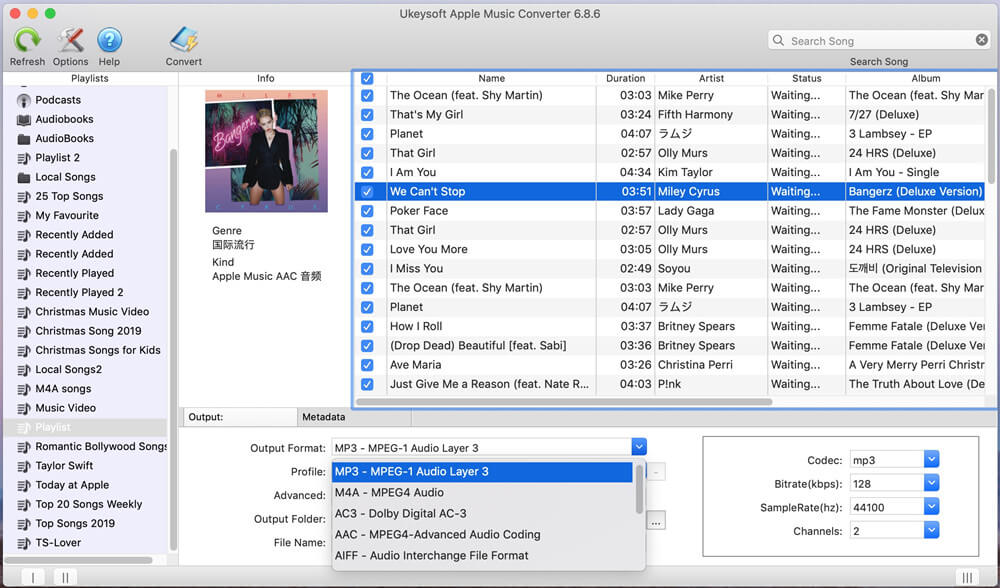
Step 4.Start Downloading Apple Music to PC
After the conversion is completed, it means that you have successfully downloaded Apple Music songs to PC. Click the “Explore Output File” button to find the folder that holds the converted Apple Music files.
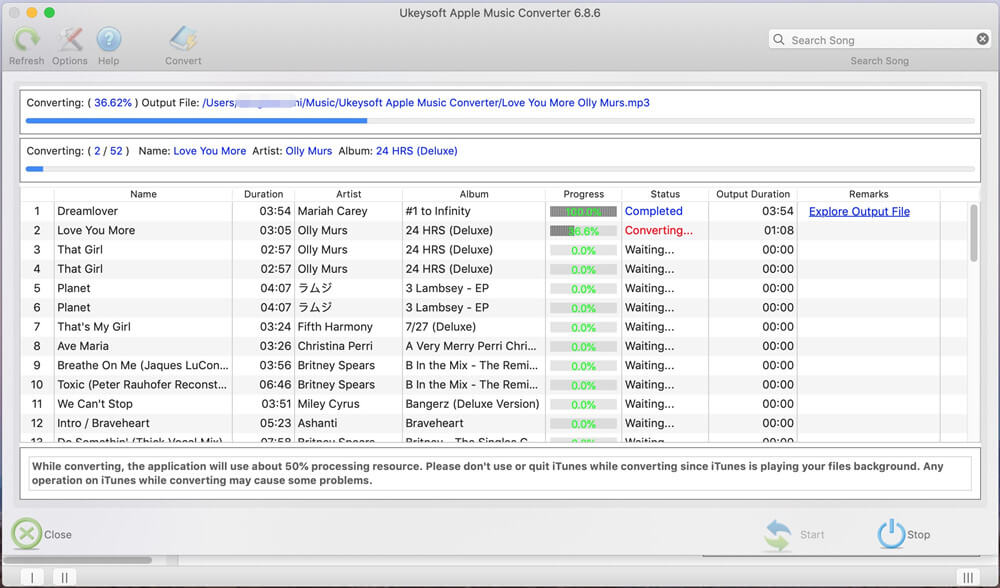
Now you have saved the Apple Music on your MAC forever, then you can copy or transfer them to any devices via USB for offline playback.