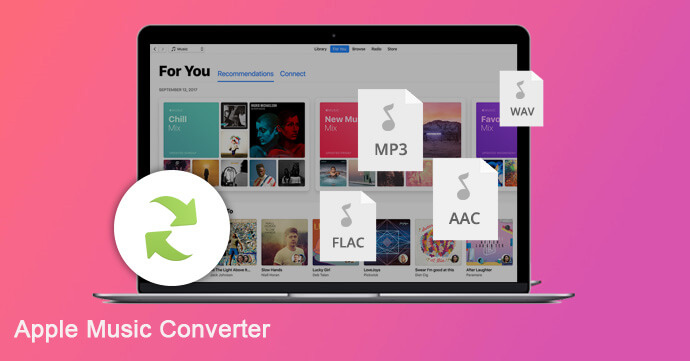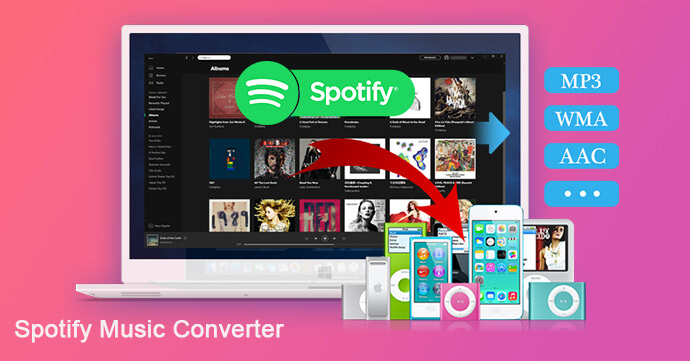[Summary]: Do you wan to download and transfer Spotify music to USB flash drive? In this article, we will teach you how to download Spotify music as your local files and copy Spotify music to USB drive. In this way, you can play Spotify in the car, smart TVs, smart speakers, etc.
“I have downloaded many Spotify songs for offline listening. Today I want to copy Spotify music to USB stick for play them on my Amazon Echo Studio smart speaker, it doesn’t work. Why?”
Spotify offers more than 70 million tracks for users online streaming, and it is the king of the streaming music world. As of the second quarter of 2021, Spotify had 165 million Premium subscribers worldwide. Spotify Premium users can listen to high-quality music without any ads offline, but they cannot transfer downloaded Spotify songs to anywhere other than the Spotify App. Why can not transfer Spotify music to USB flash drive, SD card, and other devices? Many Spotify Premium users are confused about why this happens. We have listed some common questions in the following section to help you know it better.
Question 1: I am a Premium user Spotify and I have downloaded my Spotify songs for offline playback. How can I find the downloaded Spotify songs on my computer?
To find the downloaded Spotify files location, just run Spotify App, go to “Settings” > “Show Advanced Settings” > “Offline Songs Storage”. The default location should be in C:\Users\Username\AppData\Local\Spotify\Storage. If you want, you can change it to another location.
Question 2: I found the downloaded Spotify songs on my computer. Can I transfer Spotify songs to USB stick for normal listening?
The answer is NO. Spotify uses the DRM encrypted file Ogg Vorbis as its streaming format instead of MP3 file formats, which is prevent Spotify songs from being kept as private files. Therefore, as a Premium user, you can download and play songs in Offline Mode, but only on Spotify App, and you cannot play them on other platforms and devices or transfer Spotify music to USB drive for normal playback.
Question 3: In this case, I cannot directly transfer Spotify music to USB drive. Is there a good solution to ? The simpler the better!
Congratulations! You can use TunesBank Spotify Music Converter to download music from Spotify to your computer, and then transfer Spotify music to USB flash drive. TunesBank is a user-friendly program, even if you are an absolute beginner, you can become familiar with it in a few seconds. Read on to learn more.
Transfer Spotify Music to USB Drive
TunesBank Spotify Music Converter is a easy-to-use yet efficient Spotify music downloader, which is not only bypass the Spotify DRM from the tracks, but also download and convert Spotify songs to MP3/M4A/WAV/FLAC format without Premium account. And it can download Spotify songs up to 5X downloading speed and supports to download in batches without touching original quality. What’s more, the ID3 Tags and metadata info like name, album, artist, etc. will be saved well in the downloaded files. After that, you can obtain unprotected Spotify files as your own files, and copy Spotify music to USB drive, SD card, or burn to CD according to your needs.
Outstanding Features of TunesBank Spotify Music Converter:
- Unlock DRM protection from Spotify music/playlist in a legal way.
- Download music from Spotify as local files with lossless quality.
- Save Spotify songs as MP3, M4A, WAV, FLAC files without Premium.
- Remain ID3 tags and metadata info, like title, artist, album, genre, etc.
- Keep the downloaded Spotify songs playable after subscription expires.
- Transfer Spotify songs to USB flash drive, SD card, burn to CD with ease.
- Play Spotify music on MP3 players and other devices without interrupt.
Tutorial: How to Download and Transfer Spotify Music to USB Drive
TunesBank Spotify Music Converter is suitable for Mac and PC computer. Here, we will guide you how to download and copy Spotify music to USB drive. Before you start, install the latest Spotify APP on your computer, then login your Spotify account. Then exit it.
Step 1.Open TunesBank Spotify Music Converter
Download, install and open TunesBank Spotify Music Converter on your computer, the Spotify App will be opened automatically.
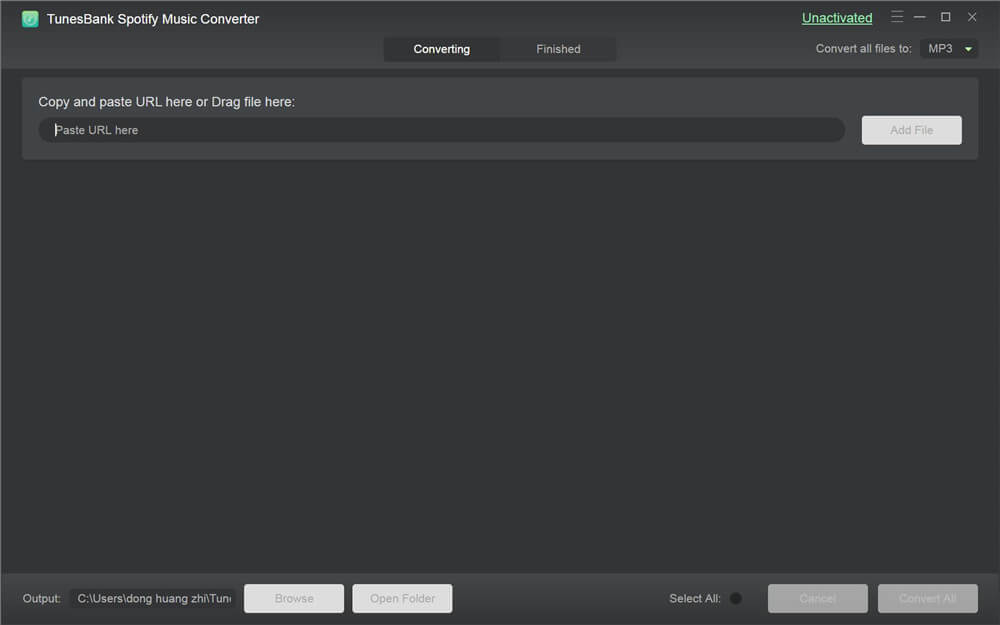
Step 2.Add Spotify Music to TunesBank Converter
You can directly drag and drop songs, playlists, albums from Spotify to the main interface of TunesBank. And the Spotify songs will be synced into the converter.
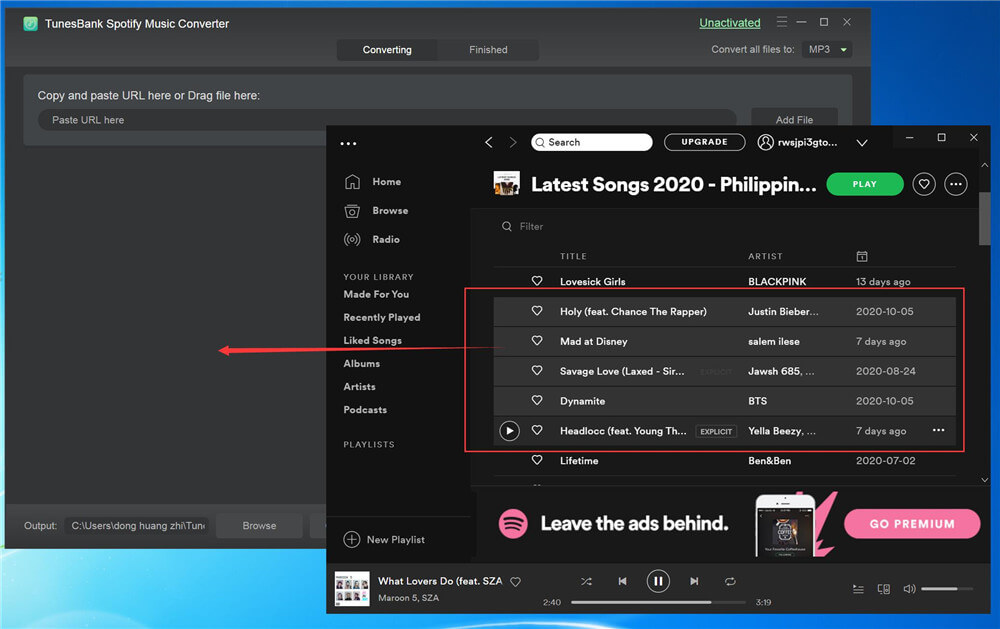
Or copy and paste the Spotify playlists link to search bar of the converter. The program will start to analyze the URL and load tracks from Spotify.
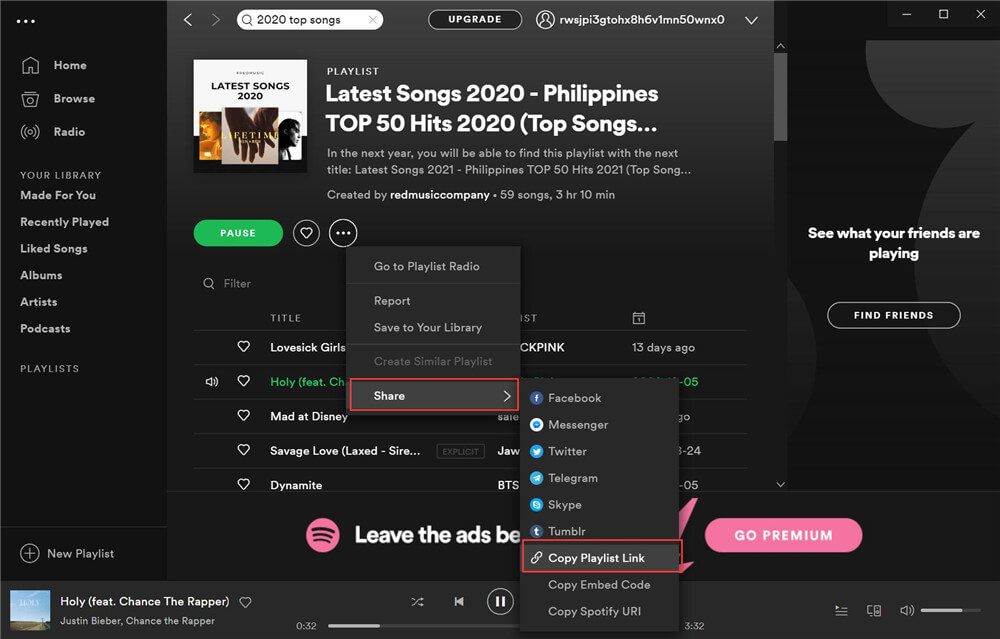
Step 3.Select MP3 as Output Format
Press on “Convert all files to:” button and then select MP3 as output format. Because MP3 file format can work well with USB flash drive.
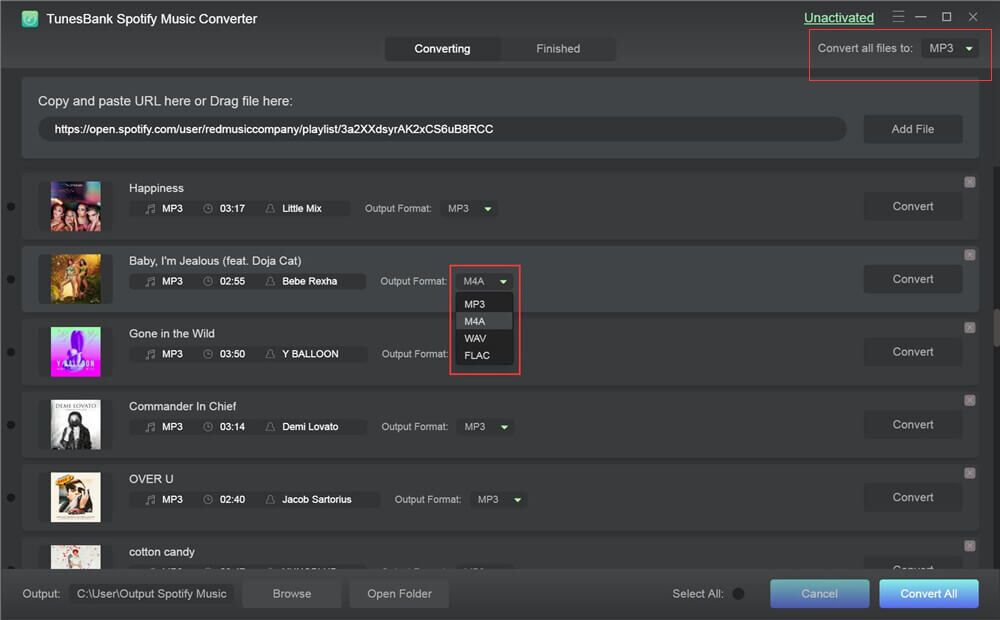
Step 4.Adjust Output Settings
Choose the “Preferences” in the menu bar and it will pop up a small window, you can change Channels, Bit rate, or Sample rate according to your needs.
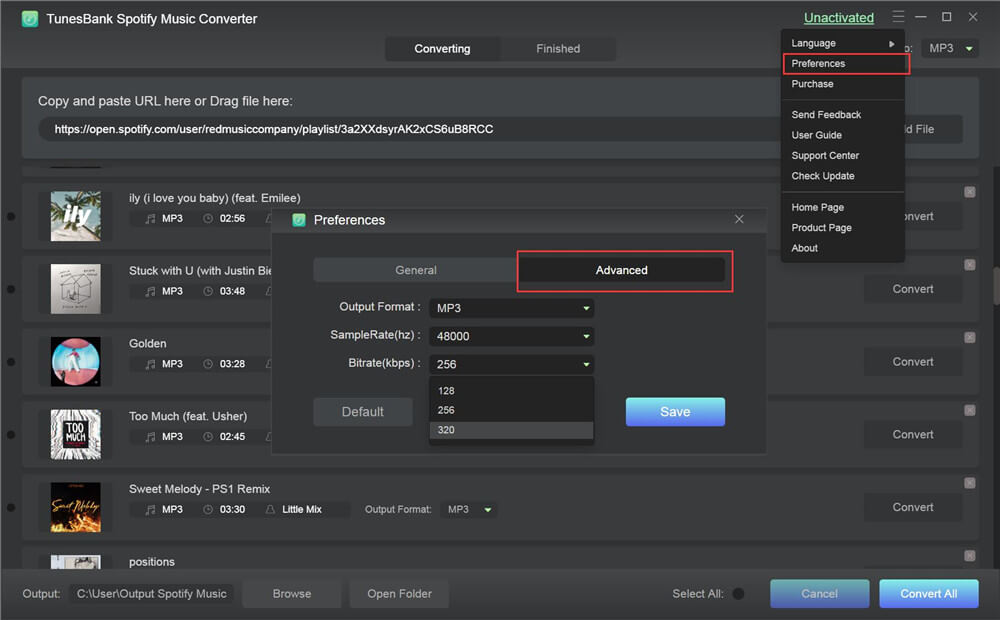
Step 5.Start to Download Spotify to Local Drive
Click the “Convert All” button to start downloading Spotify music to your computer.
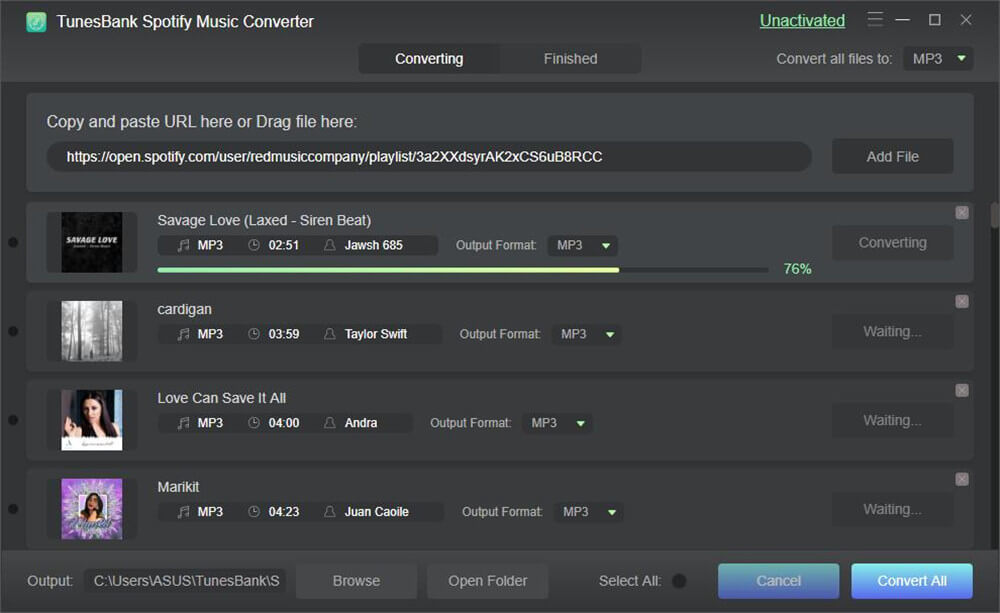
Step 6.Get the Downloaded Spotify Music
After downloading, press on “Finished” > “View Output Files” to locate the downloaded Spotify tracks on your computer
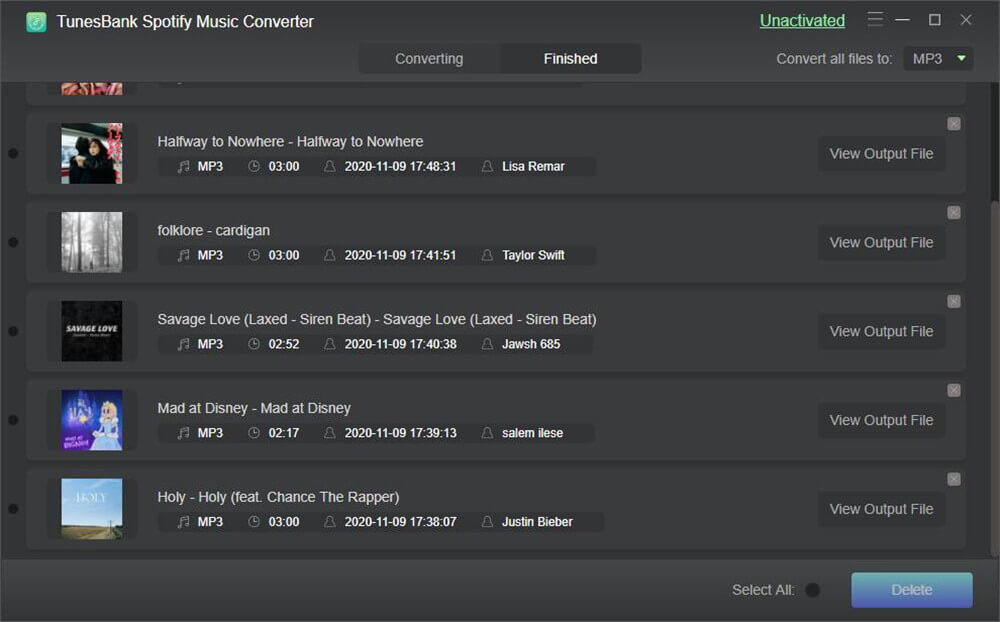
Step 7.Transfer Spotify Songs to USB Drive
To transfer Spotify music to USB stick, insert your USB flash drive into USB port on your computer. Locate the downloaded Spotify songs on your computer and copy Spotify music to USB drive. Lastly, eject the USB drive.
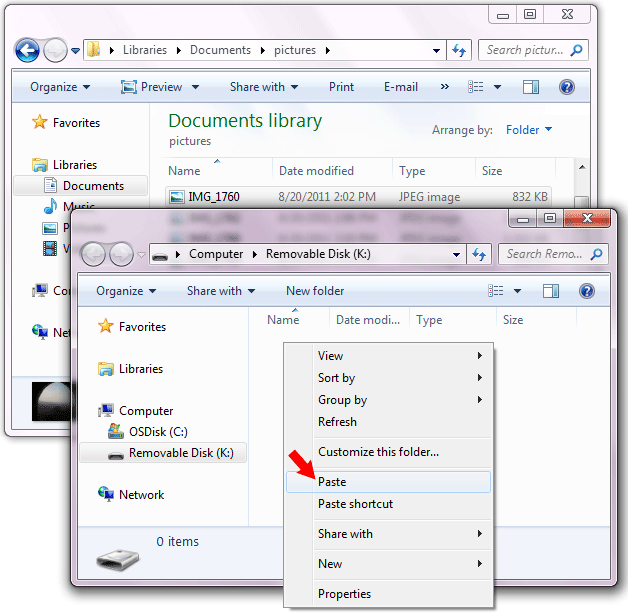
Conclusion
TunesBank Spotify Music Converter is both suitable for Windows & Mac computers, as well as Spotify Free and Premium users. It can help you download and convert Spotify songs, albums and playlists to MP3/M4A/WAV/FLAC. Then you can transfer Spotify music to USB drive, SD card, or burn Spotify songs to CD, etc. without any limits.