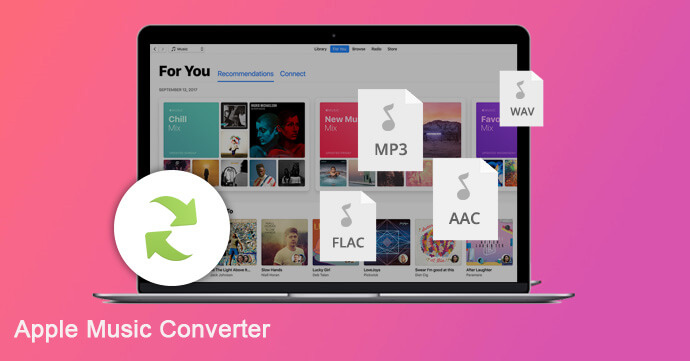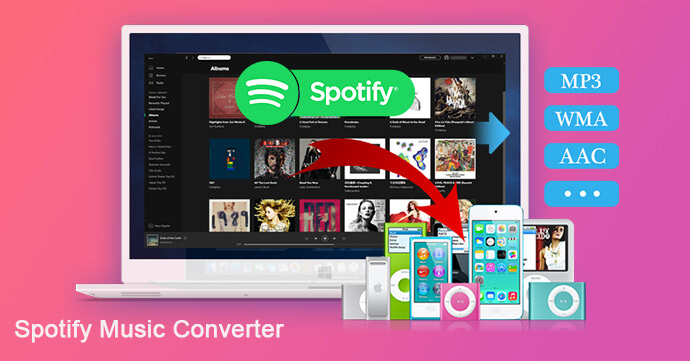[Summary]: Want to play Spotify playlists on Xbox One as background music while gaming? This article offers the best two ways to help you Stream Spotify Music on Xbox One through Spotify App or a USB Drive.
“I want to set my collected Spotify tracks as background music while playing games on Xbox One. How can I listen to Spotify music on Xbox One? Please help!”
It’s a great experience of listening to music while playing games. When playing games on Xbox, many Spotify users prefer to set their favorite Spotify songs as background music. Fortunately, you can stream Spotify music on Xbox One by simply installing Spotify app on Xbox One. Here, we have summarized the best two ways to play Spotify music on Xbox One as background music while gaming.

CONTENTS
Way 1. Stream Spotify Music on Xbox One via Spotify App
Since August 9, 2017, the Spotify music application is available on Xbox One, so you only need to go to the Xbox Store to download the Spotify program, and log in or create your own account to play spotify as BGM on Xbox One.
Step 1. Launch Xbox One and go to the Xbox store.
Step 2. Download and install the Spotify music app on Xbox One.
Step 3. Log in to your Spotify account or create a new account. Now, you can stream Spotify music to Xbox One when you are playing a game.
Tips: You can also use the Spotify app on your iOS or Android device, laptop or tablet to play Spotify music while playing the game. Make sure that your Xbox One and your device are connected to the same Wi-Fi network. When playing Spotify tracks on the device, select “Available Devices” and then set Xbox One as the device.
Way 2. Stream Spotify Music on Xbox One via USB Drive
What disappoints users is that Xbox One Spotify does not support offline listening to music. When you play a game, the song loads slowly or is interrupted by ads (Spotify free account), you will feel very annoyed. There is nothing better than stream Spotify songs offline on Xbox One without interruption. Here, we want to introduce you another method to transfer Spotify music to a USB drive for offline streaming on Xbox.
Thanks to the Spotify Music Converter that is specially designed for both Spotify Free and Premium. With using it, you can easily download Spotify music to your computer without losing original quality. In this way, you can save Spotify songs to computer forever, then you can copy Spotify music to a USB drive for playback on Xbox One.
Main Features of Spotify Music Converter:
- Download Spotify songs or playlists to computer without premium.
- Download Spotify as MP3, AAC, FLAC or WAV supported by Xbox.
- Keep lossless audio quality, ID3 tags and metedata.
- Save Spotify songs in a SD card or move to a USB drive.
- Transfer Spotify music to Xbox One, Xbox 360, PS3, PS4 and Digital radios.
- Play Spotify music as background music on Xbox One.
- Offline enjoy Spotify music on any device anytime.
Steps to Download Spotify Music to Xbox One via USB for Streaming
Step 1.Install and Launch Spotify Music Converter
Download and install Spotify Music Converter for your Windows or Mac OS. When you launch the Spotify Music Converter, you will find Spotify app run automatically.
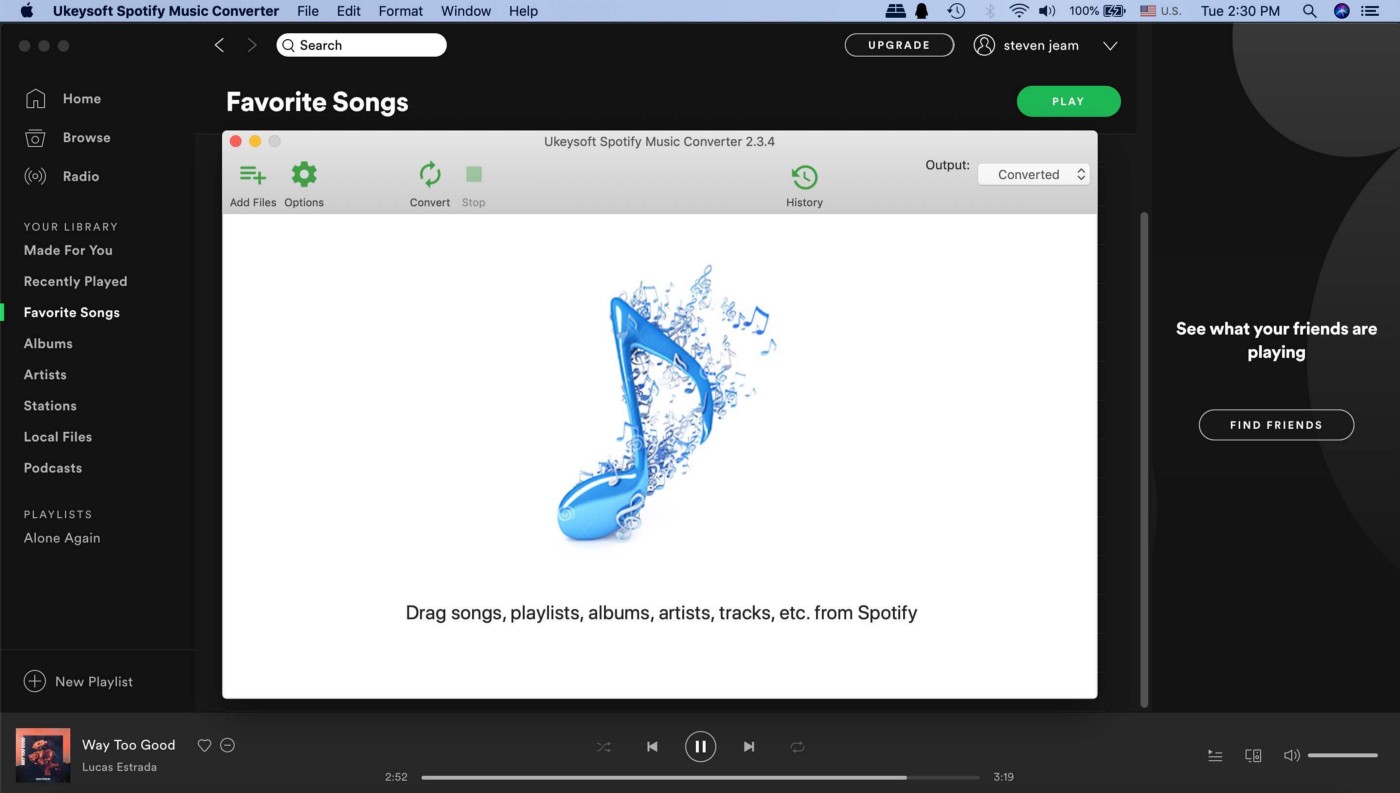
Tips: Please ensure that your computer have installed Spotify program before getting started.
Step 2.Import Spotify Tracks or Playlist to Converter
Directly drag and drop the songs/playlist/albums from Spotify to the main interface of converter. Or you can copy and paste the playlist link from Spotify to the bottom area of converter, and click the “+” icon.
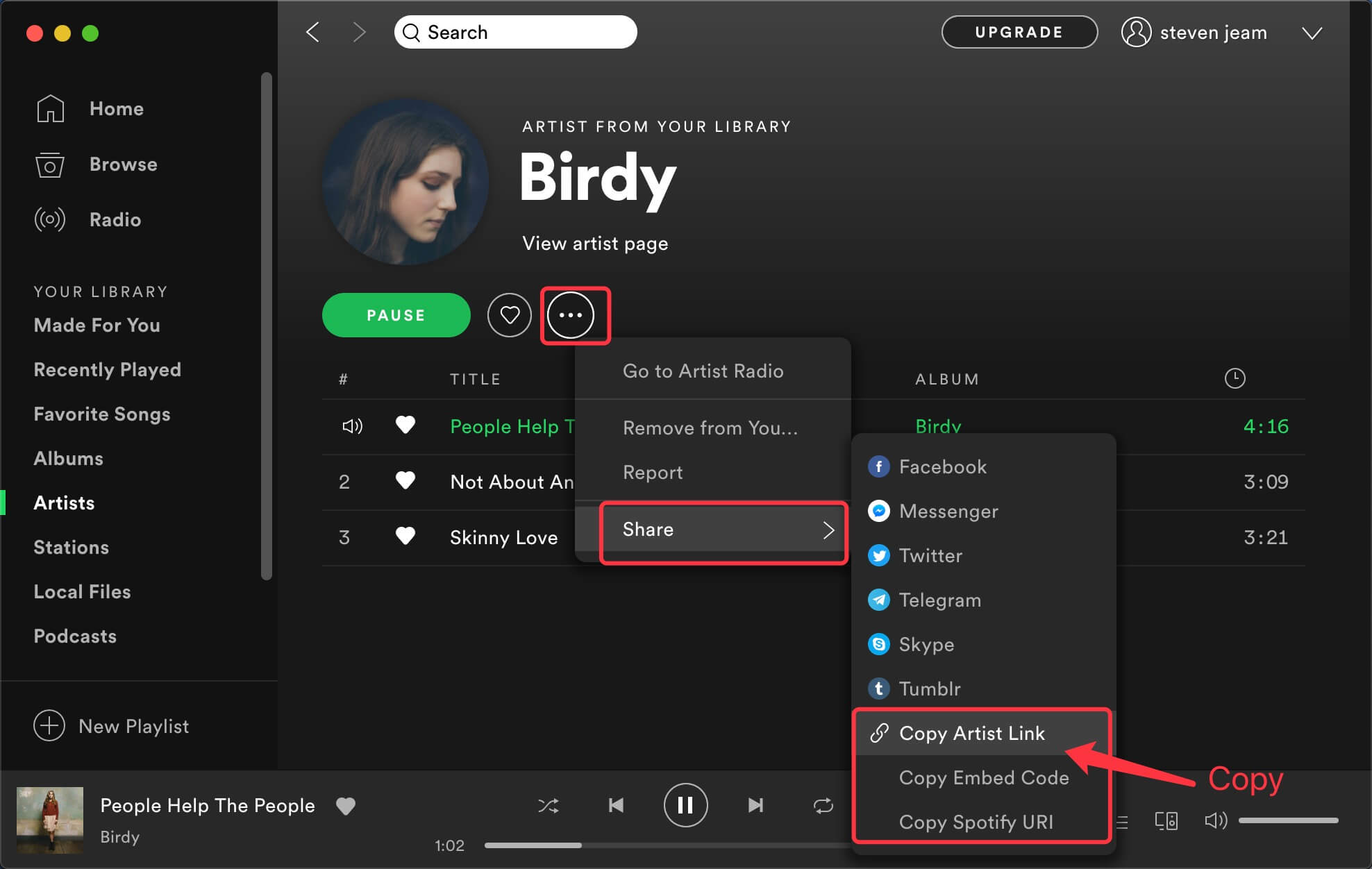
If everything is correct, just click “Add” button to finish importing songs.
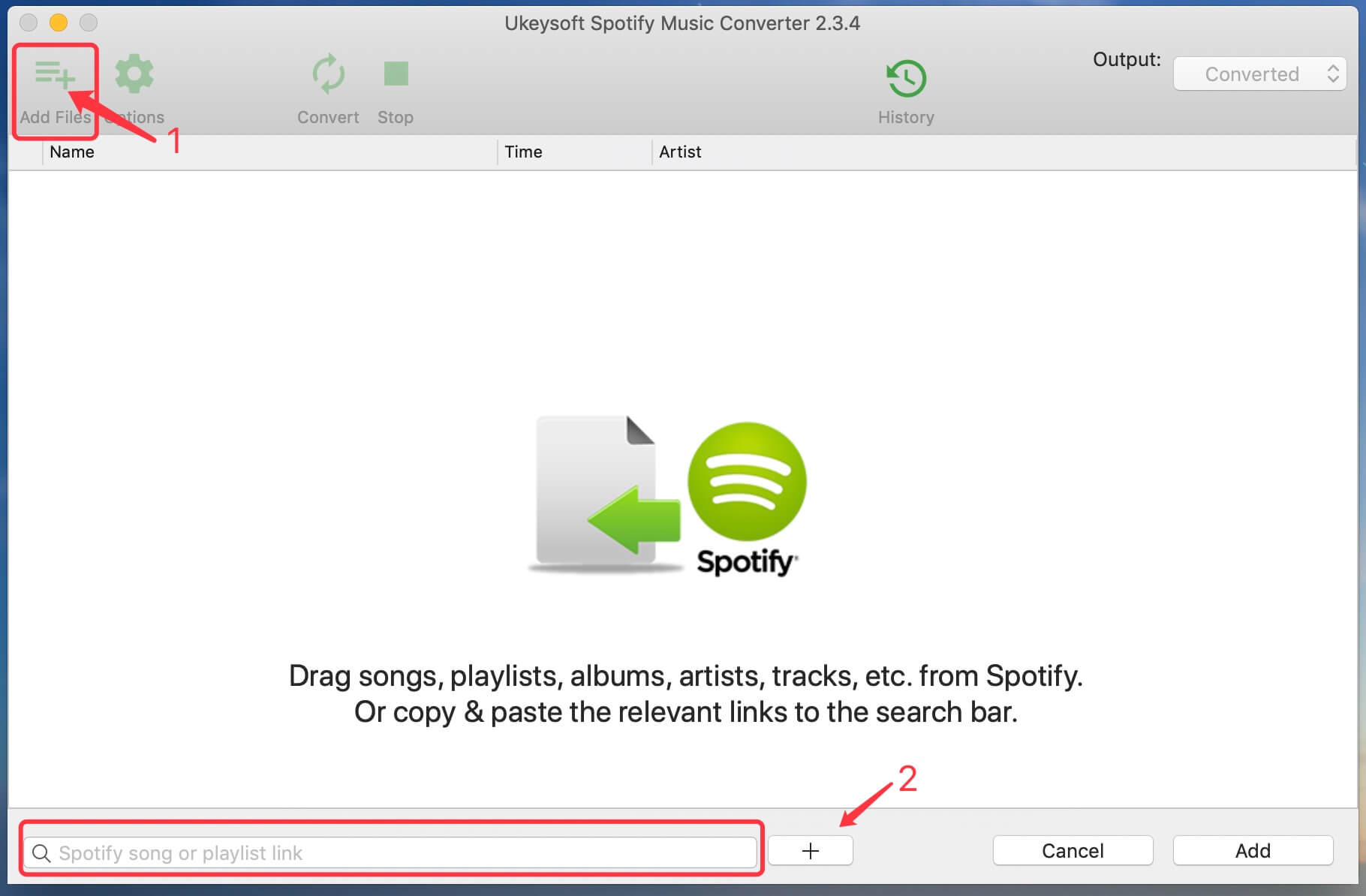
Step 3.Select Output Format
Click the “Option” button on the top-left to adjust output format(MP3, AAC, FLAC or WAV), output path, output folder and more. Here we suggest that you select MP3 as the output format.
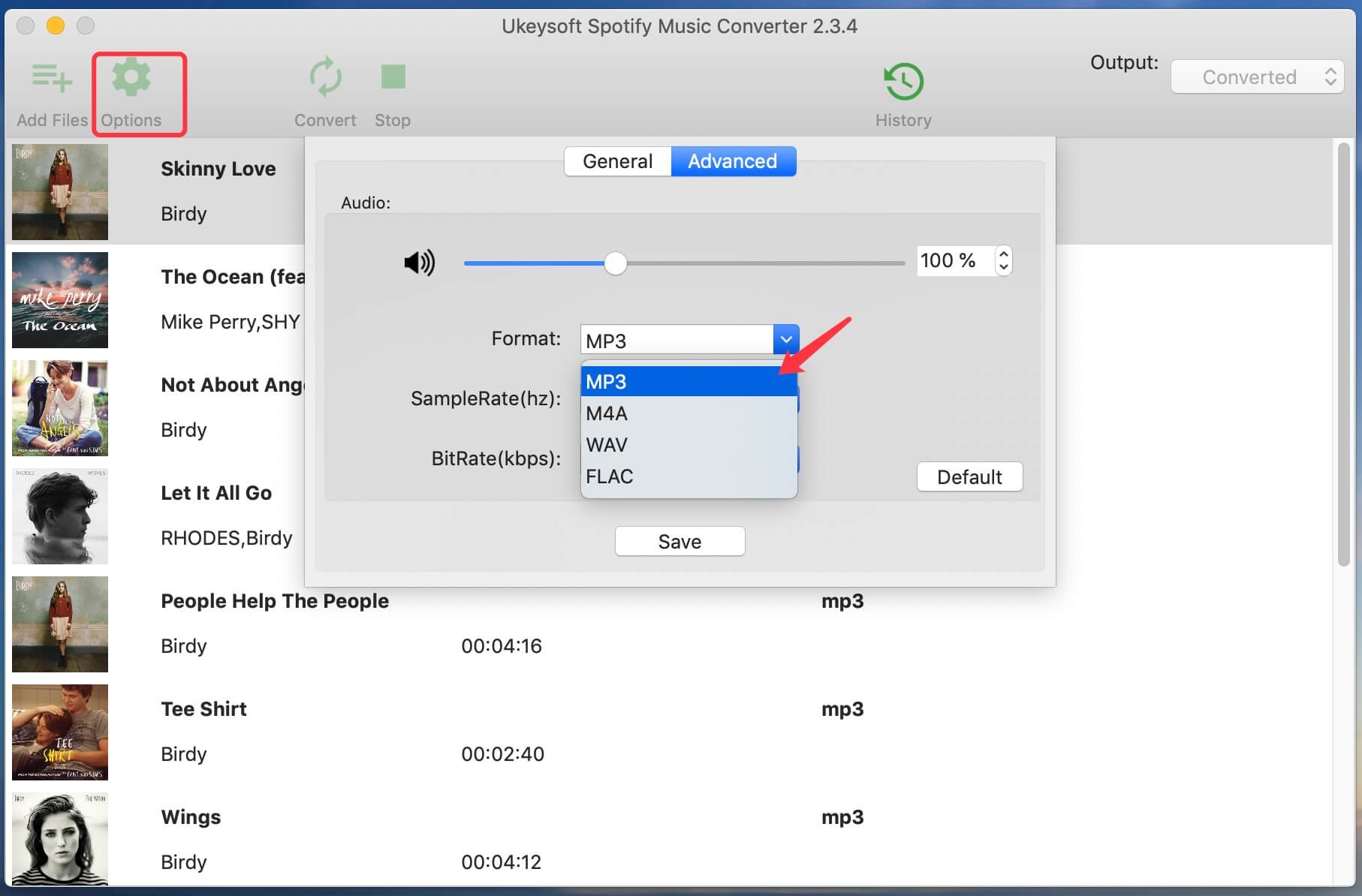
Step 4.Start Downloading Spotify Songs to Computer
Click the “Convert” button to start downaloding Spotify songs to MP3. After downloading, you can get the Spotify MP3 songs by clicking “History” button.

Step 5.Copy Downloaded Spotify Songs to Xbox One for Streaming
Insert a USB drive into your computer, and locate the folder you stored your Spotify MP3 songs, then copy and paste them to your USB drive. After copying is complete, eject the USB drive. Now, you can plug the USB drive into Xbox One/Xbox360 for enjoying.
Now you can enjoy your favorite Spotify tracks on Xbox One or Xbox360 freely!