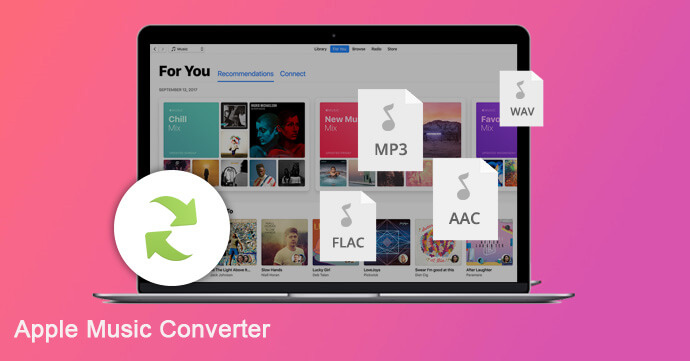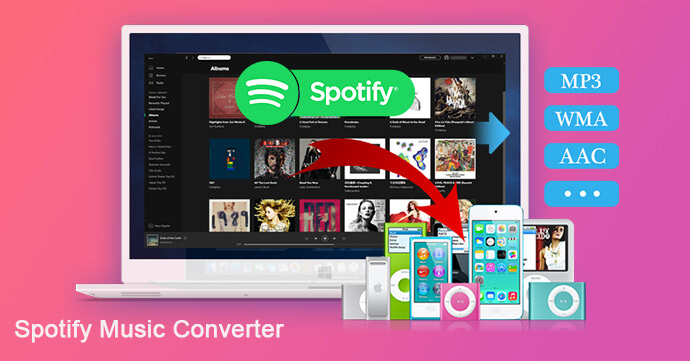[Summary]: Will I lose all my music if I cancel my Apple Music subscription? An Apple Music Converter program is here for you to convert Apple Music M4P songs to DRM-free MP3 so that you can keep Apple Music downloaded songs forever after unsubscribing.
“If I cancel, will I lose my music?”, “Will I lose all my music if I cancel my Apple Music subscription?” We saw many Apple Music users asking similar questions on the Apple forum. We have our own opinion on how to keep Apple Music playable after unsubscribing.
You should know that Apple Music Service provides a 3-month free trial, after which it will automatically charge a monthly subscription fee of $9.99. During the subscription period, you can download many Apple music songs for offline listening. For each Apple Music subscriber, you should have your own music playlist. However, you cannot own these playlists forever. All Apple music songs are in M4P format with DRM protection, you can’t play them on MP3 players, Android tablets, PSP, PS4, Xbox 360/One and other non-Apple devices, and you are less likely to keep Apple Music songs after canceling subscription. Due to DRM, you will lose access to all music stored by the service and all Apple Music playlists after unsubscribing.
Once you cancel your Apple Music subscription, your Apple Music catalog will no longer be playable. So, how to get Apple Music songs for free? Here we provide a simple solution to help you solve this tricky problem.
Keep Songs Downloaded from Apple Music Forever
Apple Music Converter is your secret weapon for keeping Apple music downloaded songs without subscribing. It aims to remove DRM from Apple Music and convert songs from M4P to MP3, AAC, FLAC, WAV and other formats, preserving the original CD sound quality. After getting DRM-free Apple music songs, you can save them permanently on your computer, or transfer the songs to any device or player for offline playback. On the other hand, you can convert songs in batch at 16X conversion speed and keep all ID3 tags in the output MP3 file.
Steps to Convert Apple Music Songs for iPod Nano/Shuffle
Step 1.Launch Apple Music Converter
Install and launch the Apple Music Converter program on your PC or Mac computer. iTunes will be launched automatically and please don’t quit it.
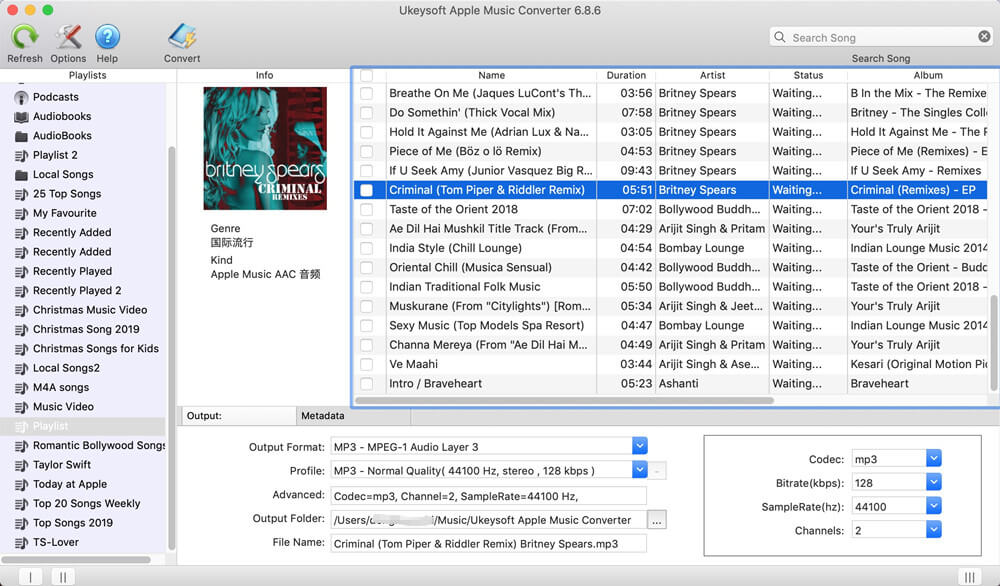
Step 2.Select Apple Music Songs
Click Music or playlist name on the left and choose songs you want to sync to iPod nano or iPod shuffle. You can choose many Apple Music songs you want.
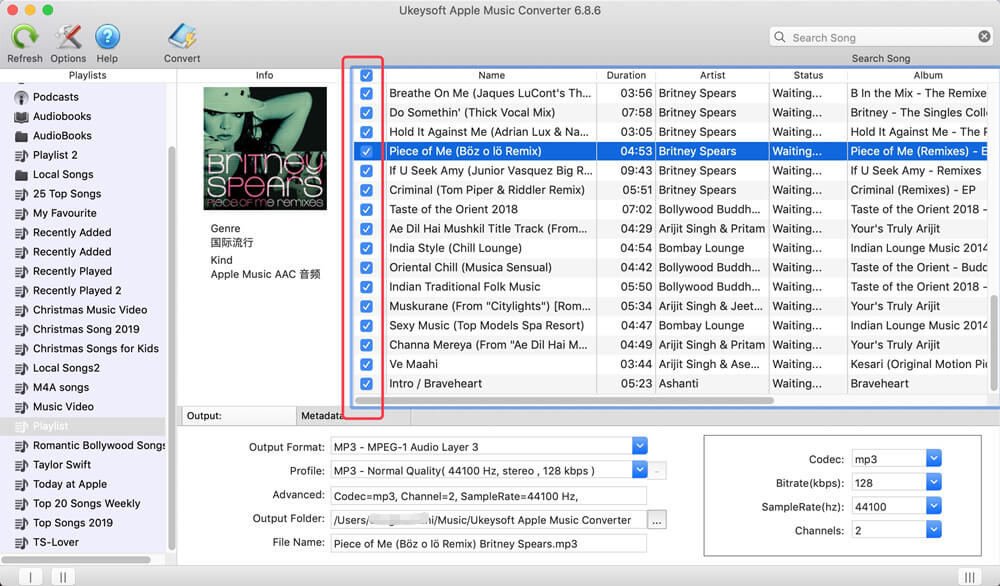
Step 3.Select Output Format
In the bottom of the main interface, you can select “MP3” as output format. If necessary. You can also change the bitrate, sample rate, conversion speed, etc.
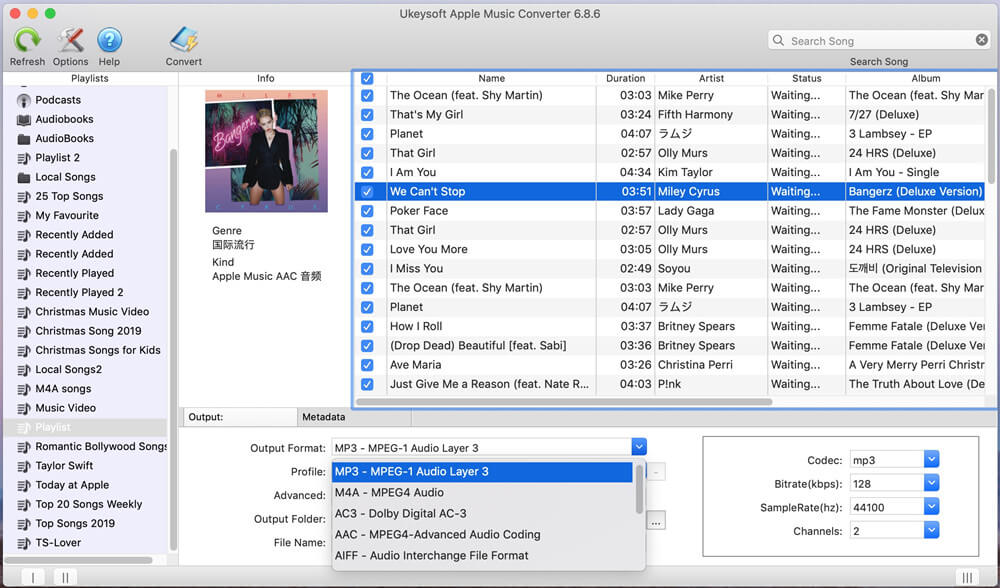
Step 4.Start Conversion
Click on Convert button, this Apple Music Converter will start converting Apple Music to MP3, AAC, WAV and FLAC at 16X faster speed. When it all done, you can click “Explore Output File” to find your converted songs.
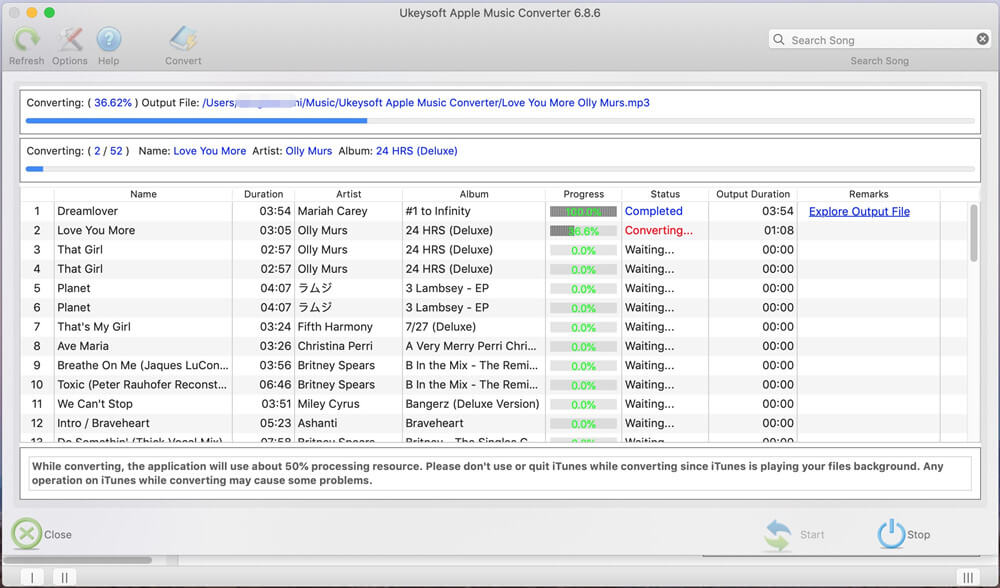
Note: During converting, iTunes plays the Apple Music tracks in the background (muted), so you’d better not use iTunes before conversion is finished.
Now you can transfer the converted Apple Music songs to an external hard drive, MP3 player, or save as local files on your computer. In short, you can keep Apple Music songs forever after canceling your subscription.