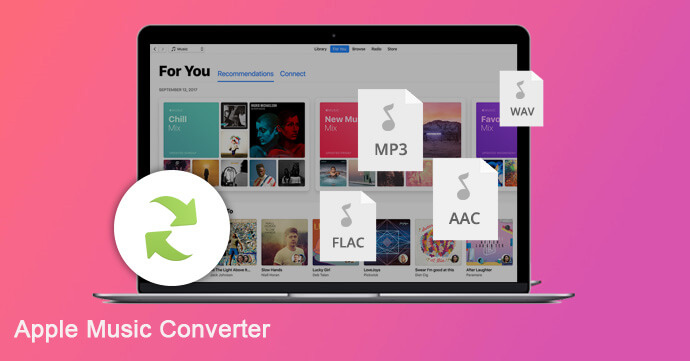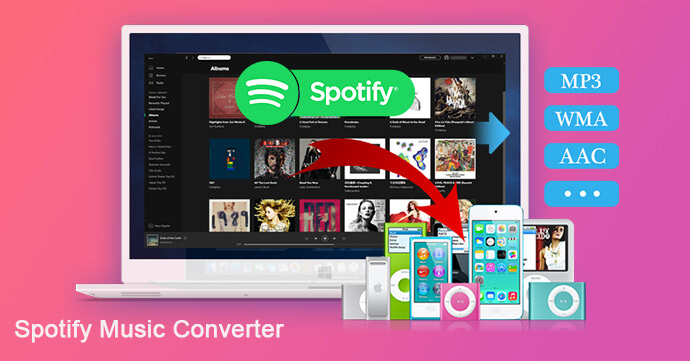[Summary]: Want to play Spotify music on iTunes? Here, we will discuss why Spotify music cannot be transferred to iTunes, and guide you how to download Spotify to the MP3 or AAC format supported by iTunes so that you can import Spotify songs into iTunes for listening.
“How to export Spotify playlist to iTunes? I want to burn Spotify music to a CD with iTunes. I tried to transfer Spotify music to iTunes, but I failed, who can help me?”
When it comes to streaming music, we have to talk about Spotify music and Apple Music. So here comes the problem: Can you transfer music from Spotify to iTunes? Well, it’s generally known that we can import our local files and playlist from iTunes, but we cannot export anything in the Spotify directory or offline playlists back to iTunes or other devices, such as MP3 players. Why? Don’t worry, next we will analyze the reasons and guide you how to move Spotify playlist to iTunes for playback.
Why Can’t We Transfer Spotify Music to iTunes?
In order to protect the copyright of the song, Spotify Music has encrypted DRM to its songs. As a result, you can only listen to Spotify music in the Spotify app. If you want to transfer Spotify playlist to iTunes, the first step is to remove DRM from Spotify songs and download Spotify to iTunes compatible formats, such as MP3, AAC. Therefore, a helpful Spotify DRM Removal tool and Spotify Music Downloader is needed.
Best Spotify to iTunes Downloader
Now you meet Spotify Music Converter, a powerful Spotify music downloader and converter. With using it, you can easily download Spotify songs/playlist to DRM-free MP3 or AAC supported by iTunes even without premium account. It stands out among all music converters and can work at 5X faster speed while keeping the original audio quality. Let’s see how it works!
Spotify to iTunes Converter Key Features:
- Download Spotify songs to computer for importing to iTunes.
- Download Spotify music as MP3, AAC, FLAC, or WAV for free.
- Preserve original audio quality, ID3 tags after converting to MP3.
- Transfer Spotify Music to iTunes Library or any device for enjoying.
- Play Spotify songs/playlists in iTunes app anytime.
- Burn Spotify songs to a CD in iTunes app.
Part 1. Download Spotify to MP3 for Transferring to iTunes
Step 1.Launch Spotify Music Converter on Computer
Free download and install Spotify Music Converter on your Mac/Windows. When you launch the software, Spotify app will run automatically.
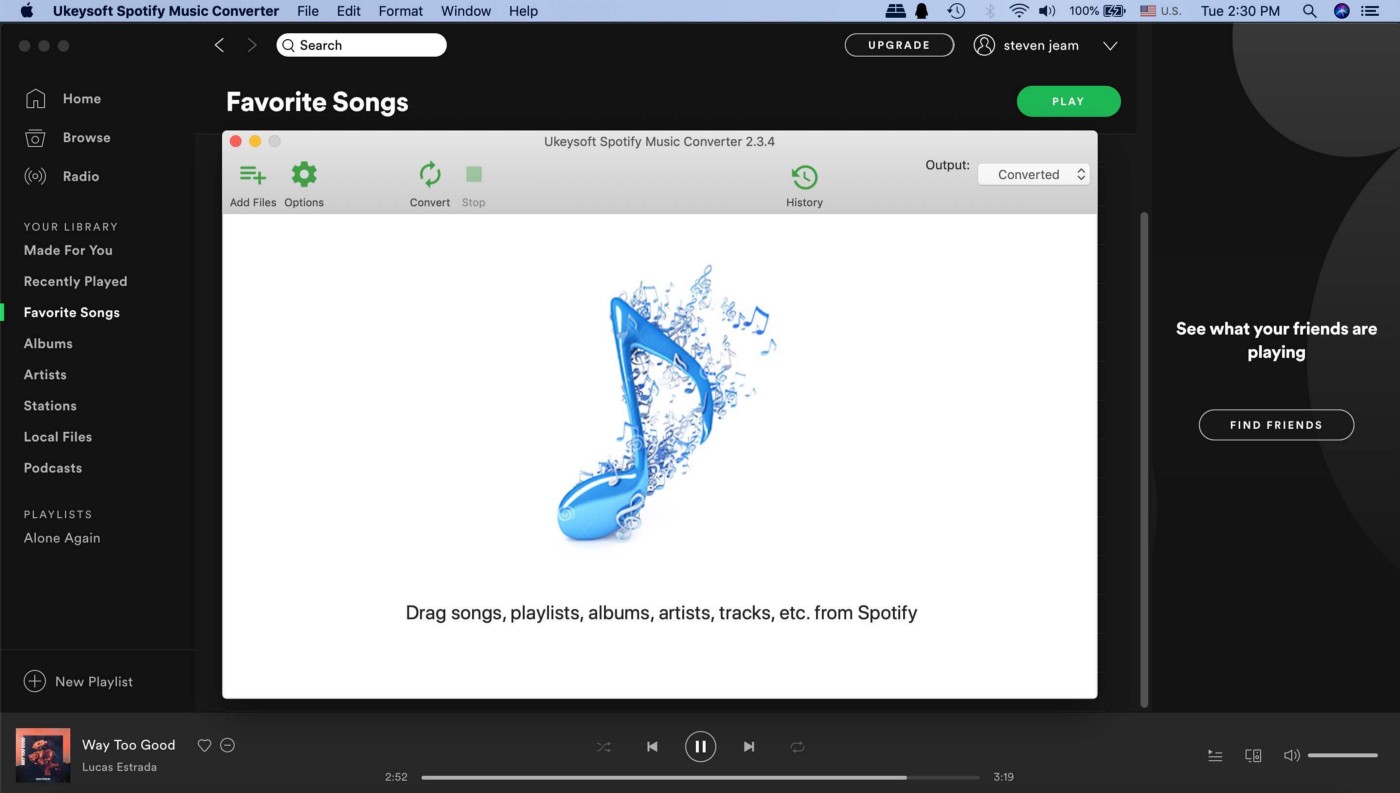
Step 2.Add Spotify Songs to Converter
Directly drag and drop the Spotify playlists/songs/albums you want to convert to the window of converter. Or copy and paste the link of Spotify songs or playlist to the bottom area of converter.
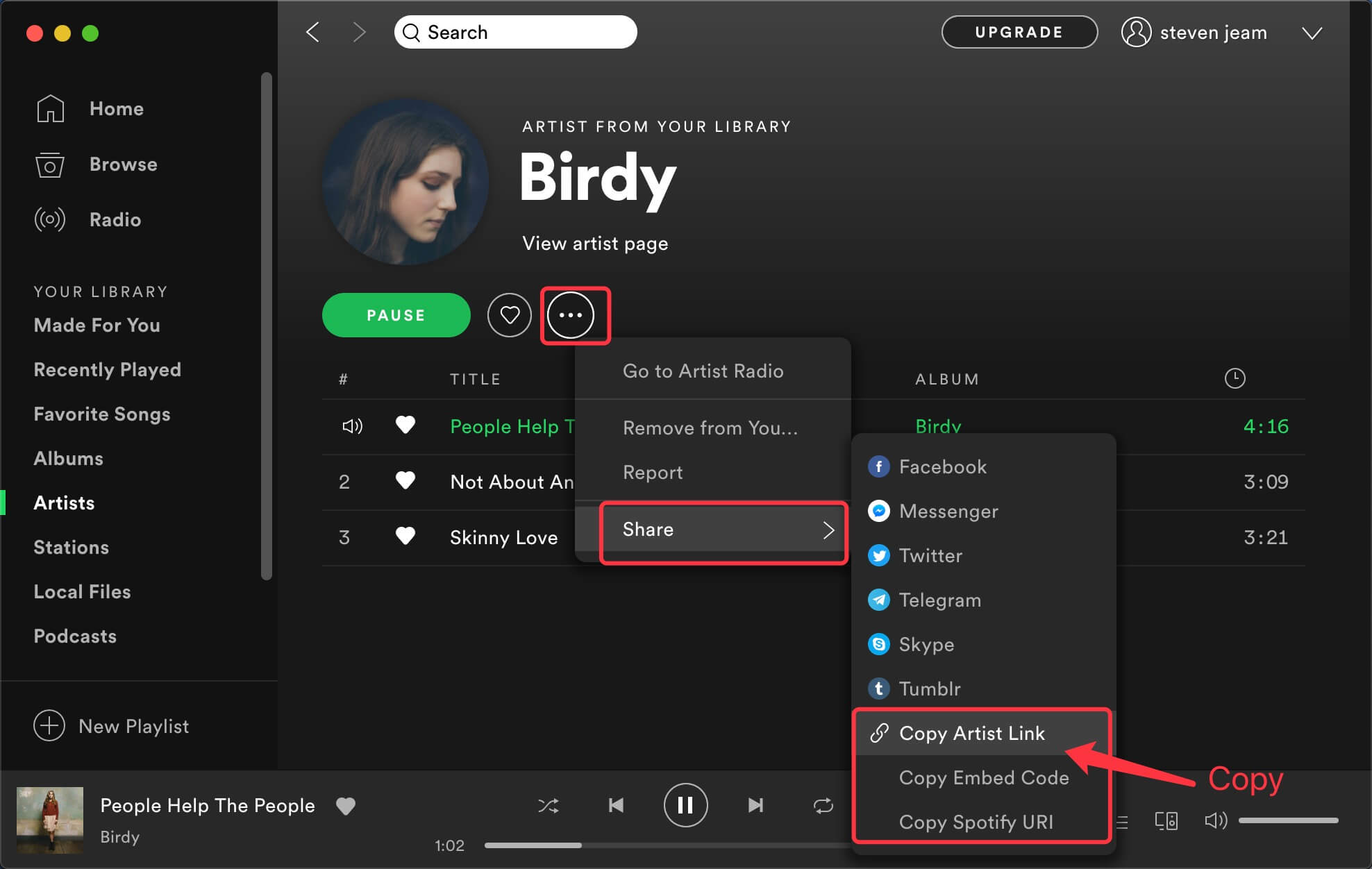
After that, click “Add” icon to finish importing Spotify songs and playlists.
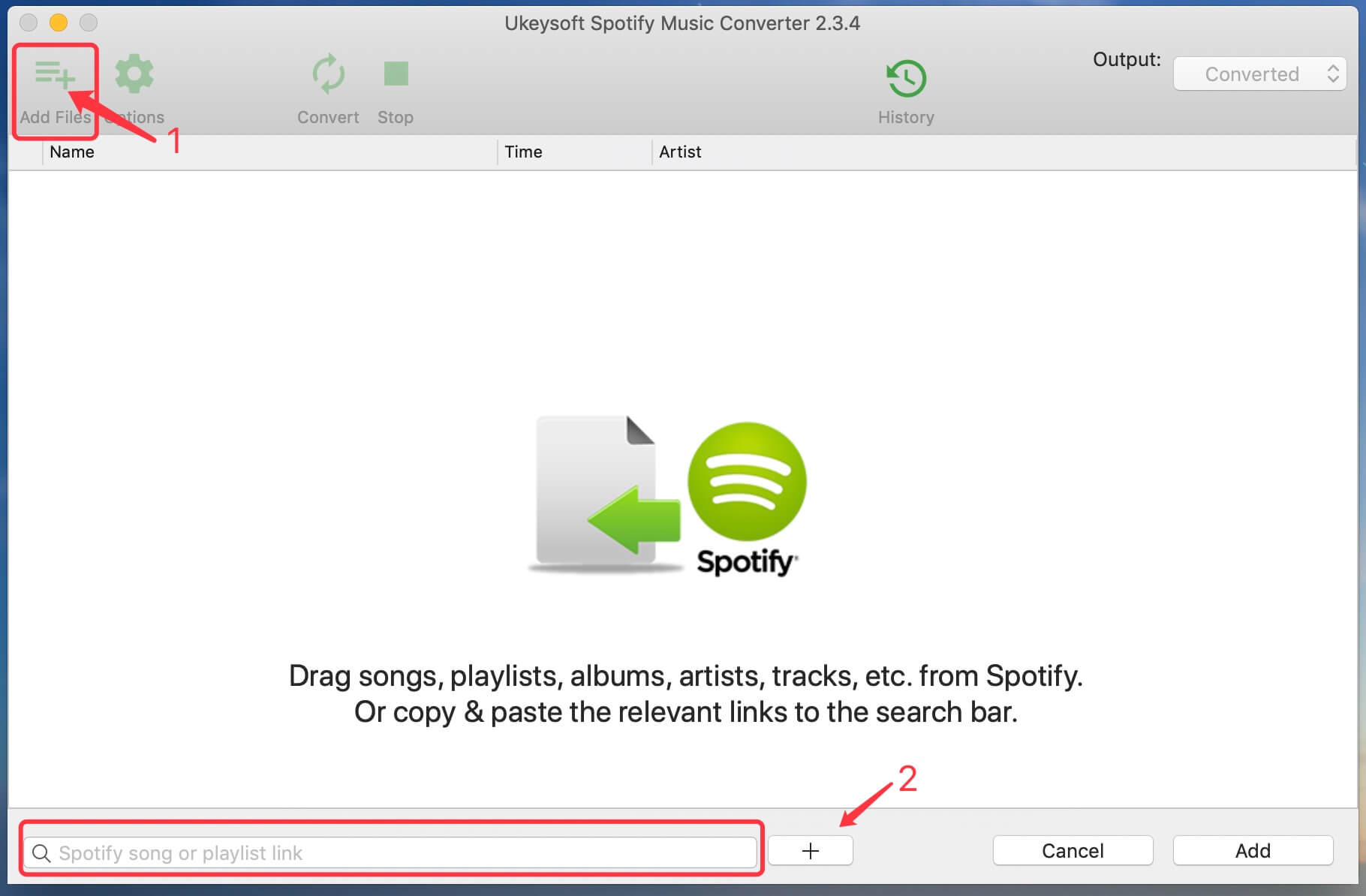
Step 3.Set Output Format
Click the “Option” button to set output format as MP3 or AAC supported by iTunes, output quality, and output path and more.
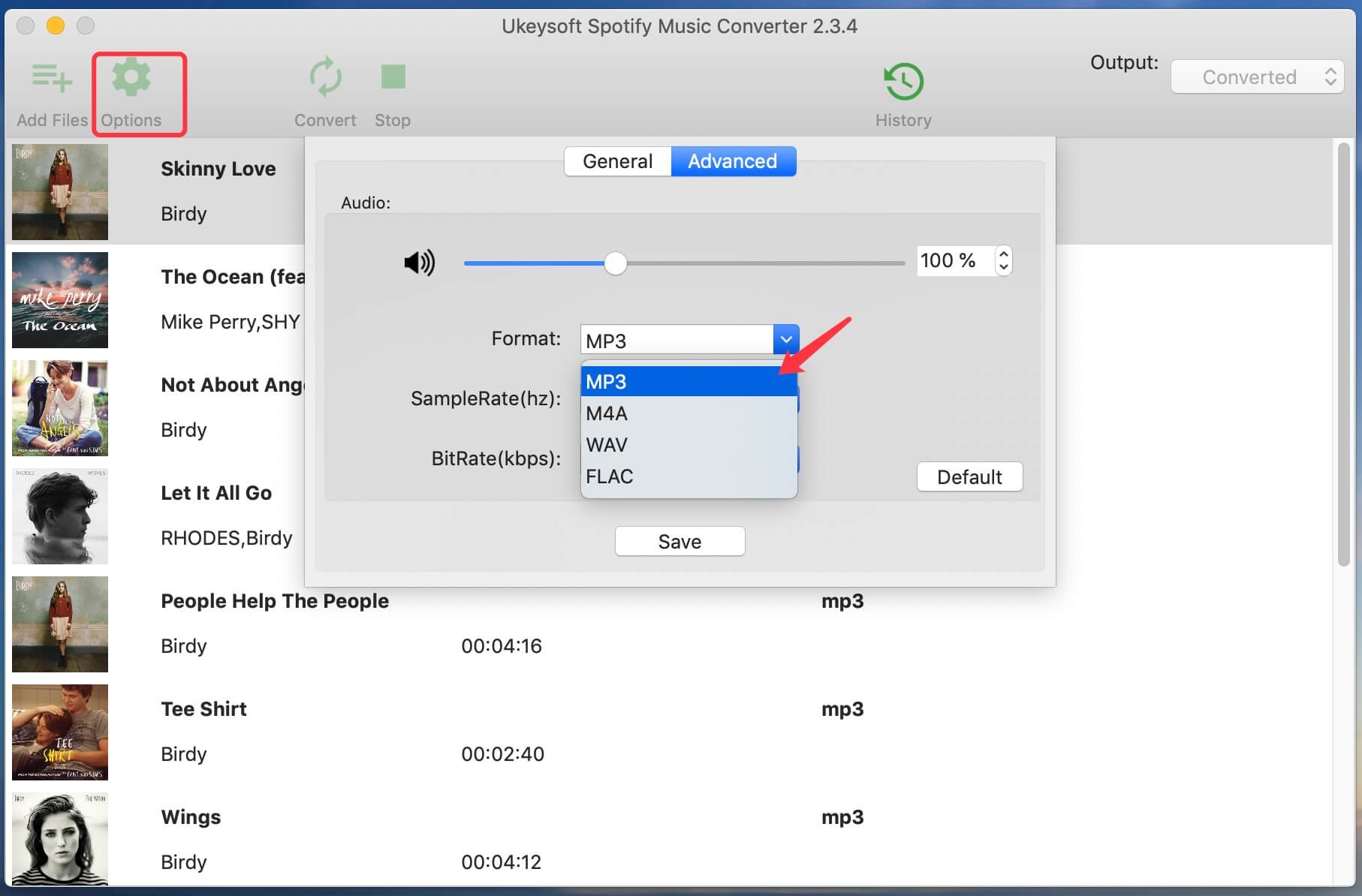
Step 4.Start Downloading Spotify Songs
After the above setting, click the “Convert” button the start downloading Spotify music to MP3 or AAC. After conversion, all the downloaded Spotify songs have been saved as local files, you can click the “History” button to find the unprotected music files.

Part 2. How to Import Spotify Playlists to iTunes Library
Now, There are two ways to add Spotify music to iTunes library.
Way 1. Directly drag the downloaded music files or folder from the desktop to the iTunes window to finish importing. If you add the whole folder of the downloaded Spotify songs, all the files it contains will be added to your iTunes library.
Way 2. Launch iTunes on your computer, click the menu bar > Files > Add to Library, and locate a file or folder of Spotify songs, then click “Open” icon.

Now you have put Spotify playlists to iTunes library successfully, and you can play Spotify music in iTunes anytime, or even burn Spotify to a CD!